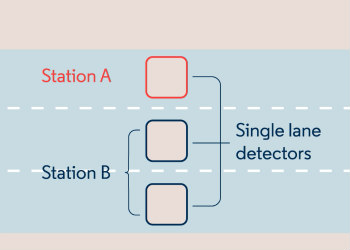
How to use the Detector Station grouping tool
August 2019: Emmanuel Bert shares how the detector station grouping tool can help you to manage section detector statistics in Aimsun Next.
December 2016
By Maud Chassat
Along with the geometry configurations feature, which allows you to introduce modifications in the shape of your network within the same project file, overrides are useful for modifying attributes of existing objects.
Here’s how to do it.
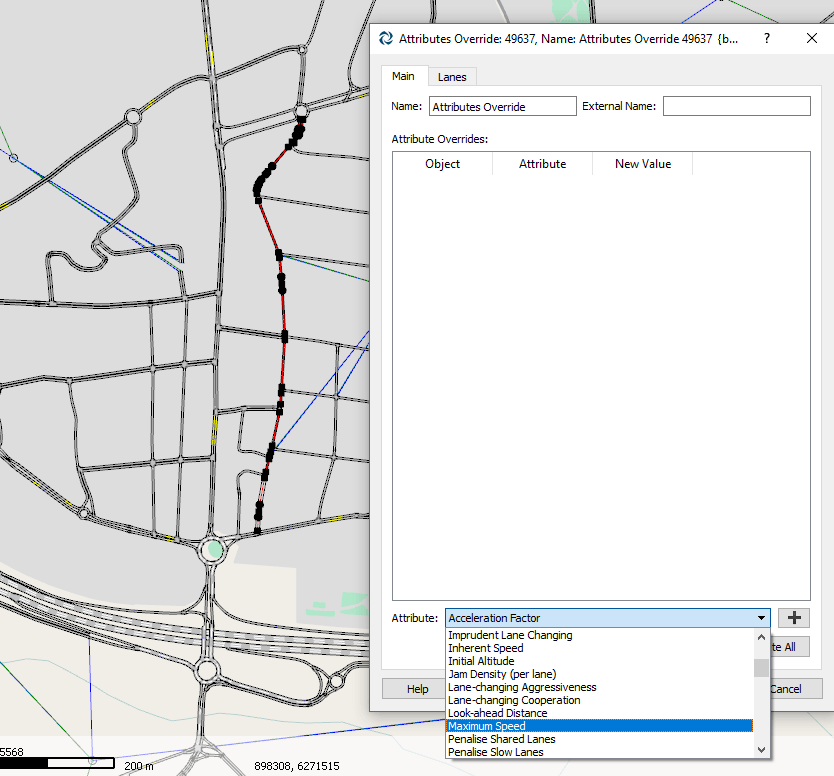
Click to enlarge. Figure 1 – Select the objects and the attribute that you want to modify
Click to enlarge. Figure 2 – Check which objects are affected by the override
Once you have set the new values of the attribute for each object, check which objects are affected by the Attribute Override by selecting them all in the Main tab: they should be coloured in red in the 2D view.
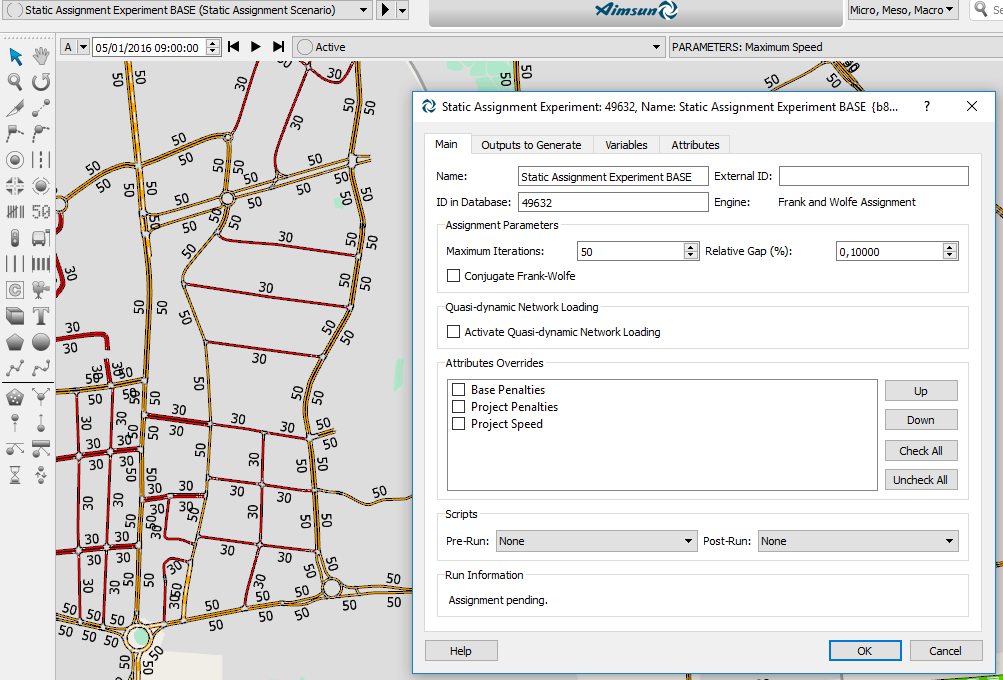
Click to enlarge. Figure 3 – Base experiment: no Attribute Overrides
Click to enlarge. Figure 4 – Future experiment: Attribute Override activated
Every process accessing the experiment will take the Attribute Override into account: for instance, V/C ratio calculation will take into account the Attribute Override with new Capacity values.
In macroscopic modelling, you may use VDFs for sections and TPFs for turns. You can easily model a future scenario by creating Attribute Overrides for the parameters you wish to modify, such as user cost or functions. You may create as many Attribute Overrides as alternatives to be tested and create experiments that combine them:
Click to enlarge. Figure 5 – Testing alternative 1 – only motorway
Click to enlarge. Figure 6 – Testing alternative 2 – motorway and street
Attribute Overrides can be used on a very large set of objects: Sections, Lanes, Nodes, Turnings, Centroids, but also non-graphical objects such as PT Lines, User Classes and even Vehicles (just select them in the Project window instead of the view).
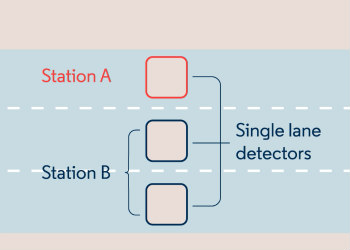
August 2019: Emmanuel Bert shares how the detector station grouping tool can help you to manage section detector statistics in Aimsun Next.

December 2015: Andreu Tarrida brings you the first in a four-part series on the Geometry Configurations feature – this note introduces the topic and gives you a brief tour of the workflow.
SHARE
Aimsun Next 24
Aimsun (2024). Aimsun Next 24 User’s Manual, Aimsun Next Version 24.0.0, Barcelona, Spain. Accessed on: April. 16, 2024. [Online].
Available: https://docs.aimsun.com/next/24.0.0/
Aimsun Next 24
@manual {AimsunManual,
title = {Aimsun Next 24 User’s Manual},
author = {Aimsun},
edition = {Aimsun Next 24.0.0},
address = {Barcelona, Spain},
year = {2024. [Online]},
month = {Accessed on: Month, Day, Year},
url = {https://docs.aimsun.com/next/24.0.0},
}
Aimsun Next 24
TY – COMP
T1 – Aimsun Next 24 User’s Manual
A1 – Aimsun
ET – Aimsun Next Version 24.0.0
Y1 – 2024
Y2 – Accessed on: Month, Day, Year
CY – Barcelona, Spain
PB – Aimsun
UR – [In software]. Available:
https://docs.aimsun.com/next/24.0.0/