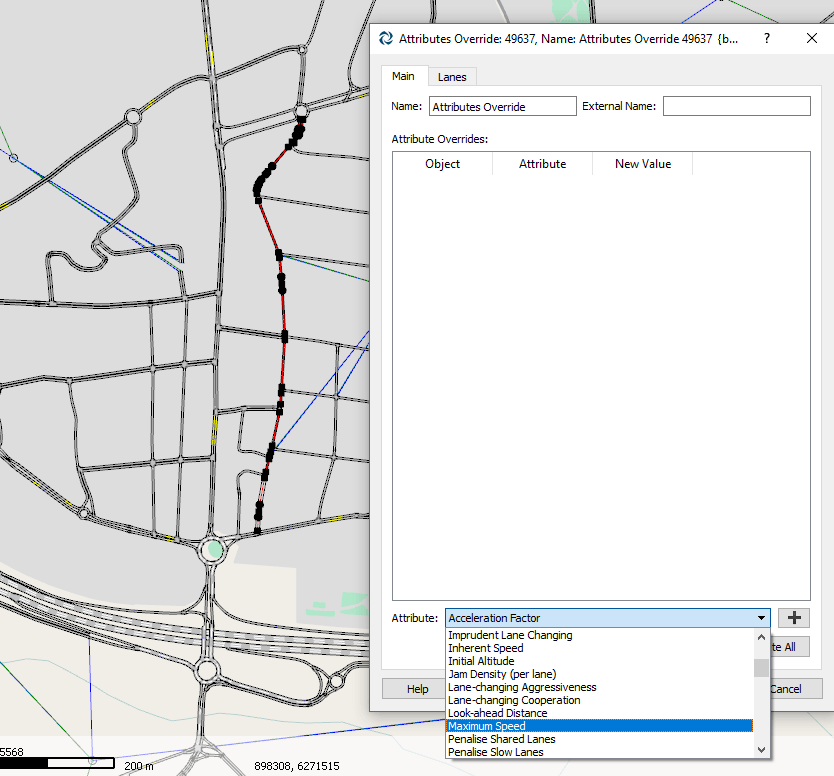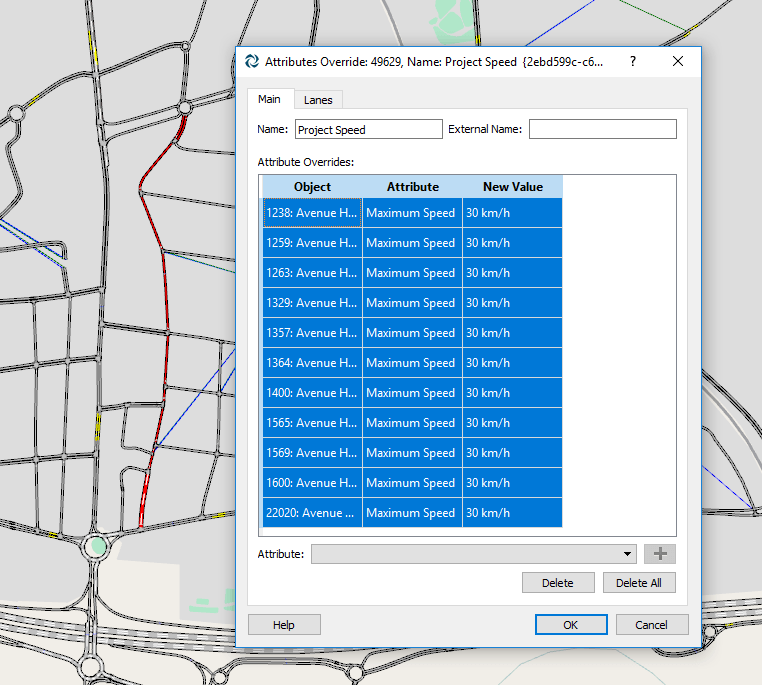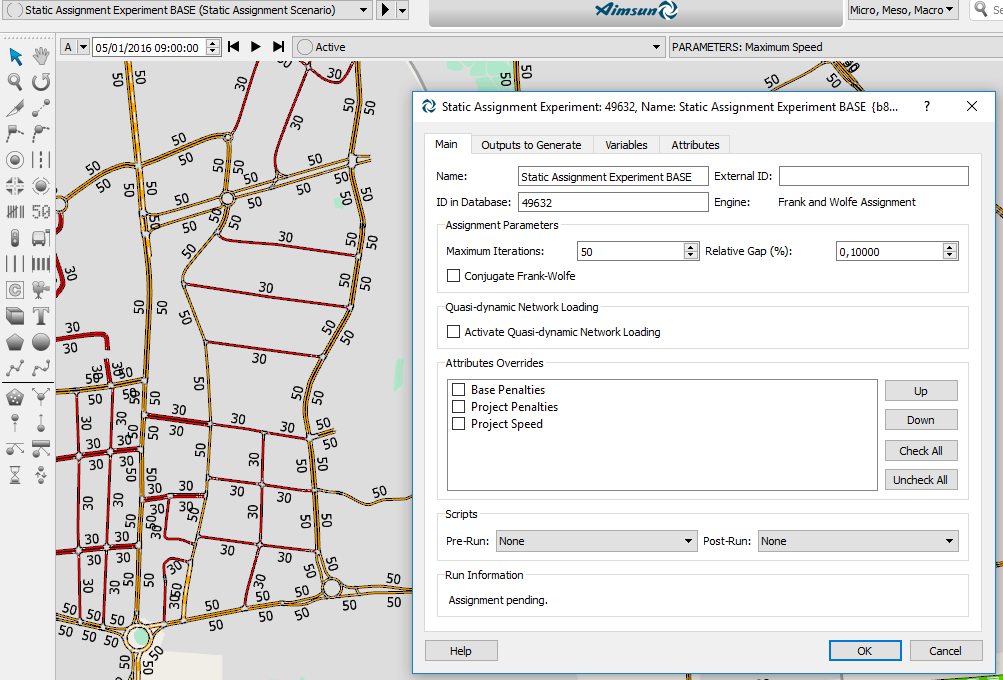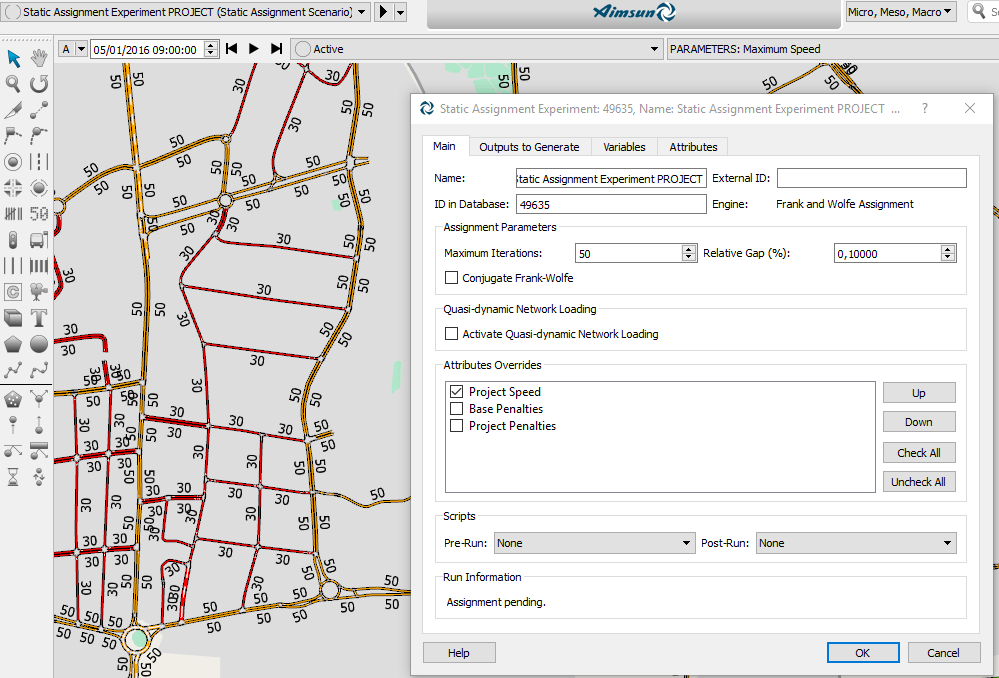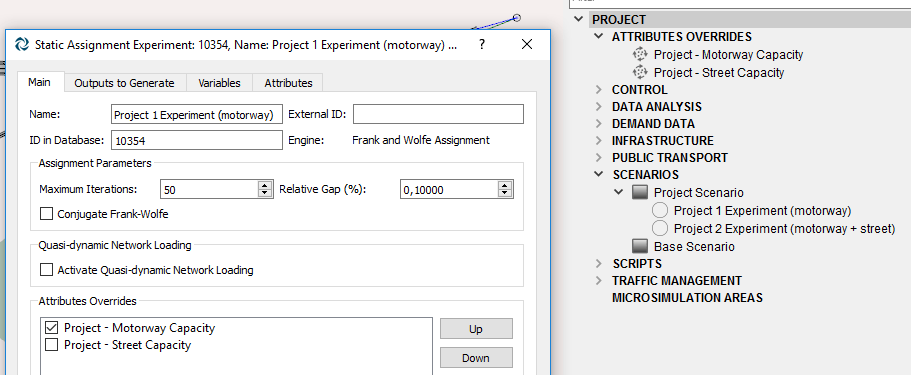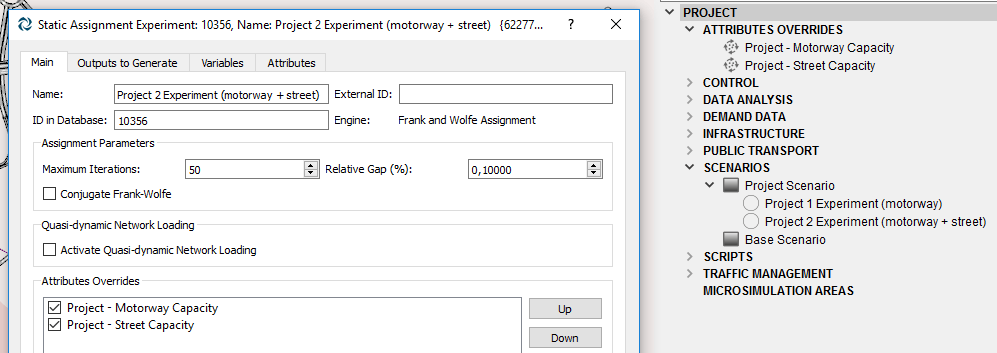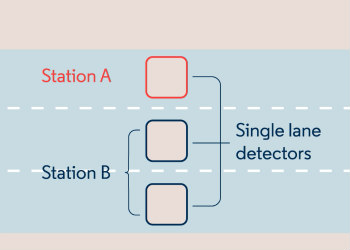Una herramienta para comprobar la coherencia de los conjuntos de datos reales
Mohammad Saifuzzaman muestra cómo la herramienta de comprobación de conjuntos de datos reales de Aimsun agiliza y facilita la creación de conjuntos de datos limpios, y examina algunos casos de uso diferentes.