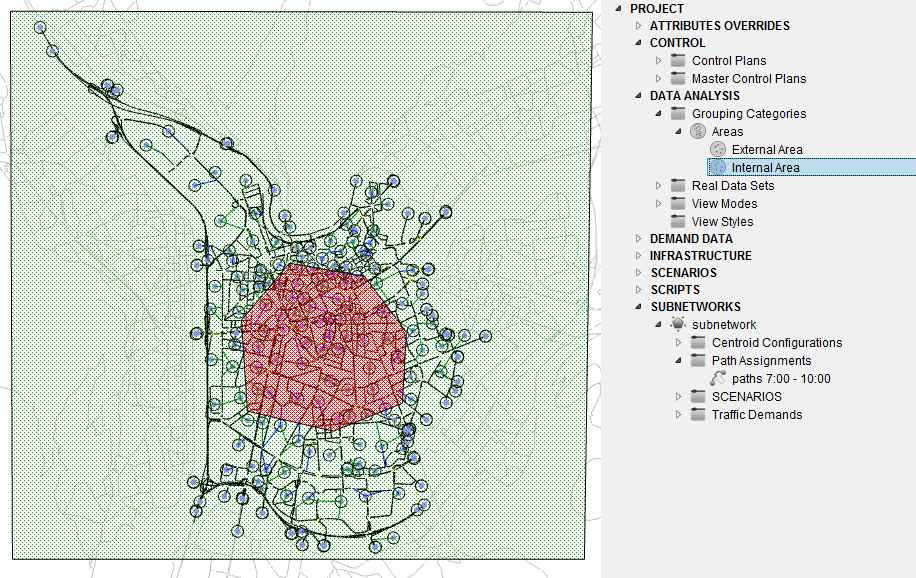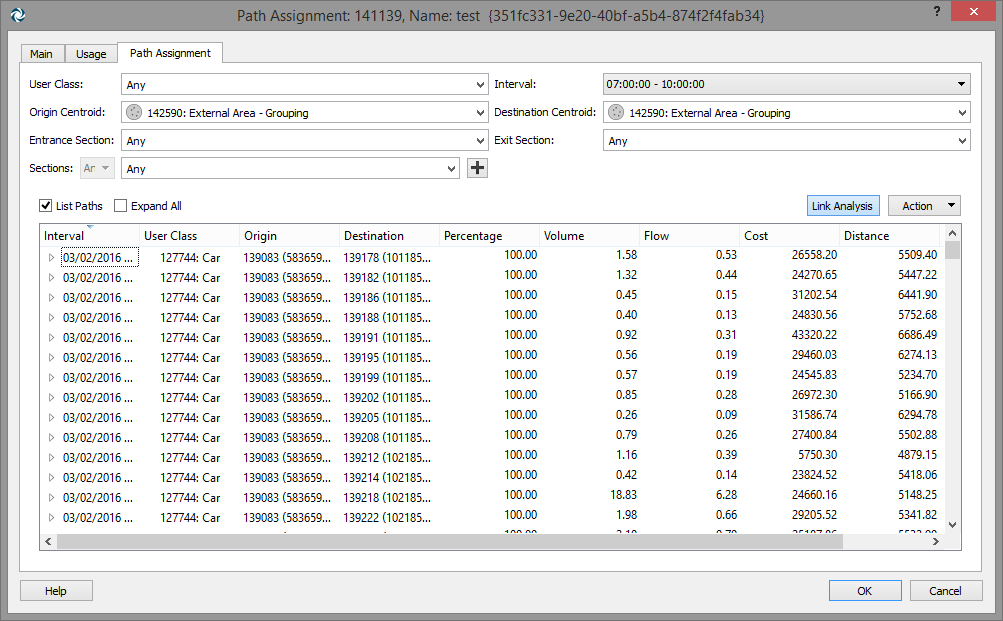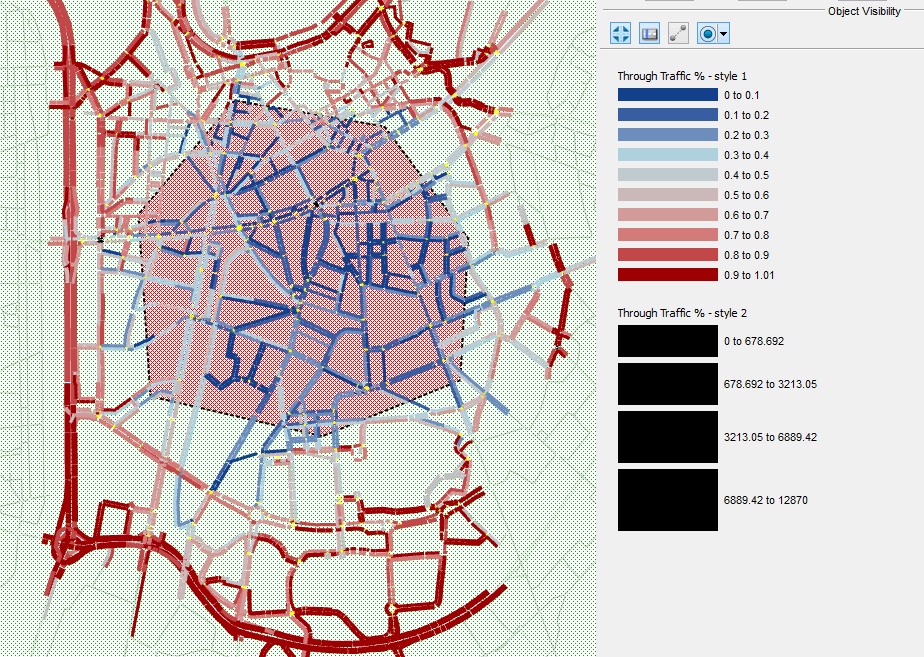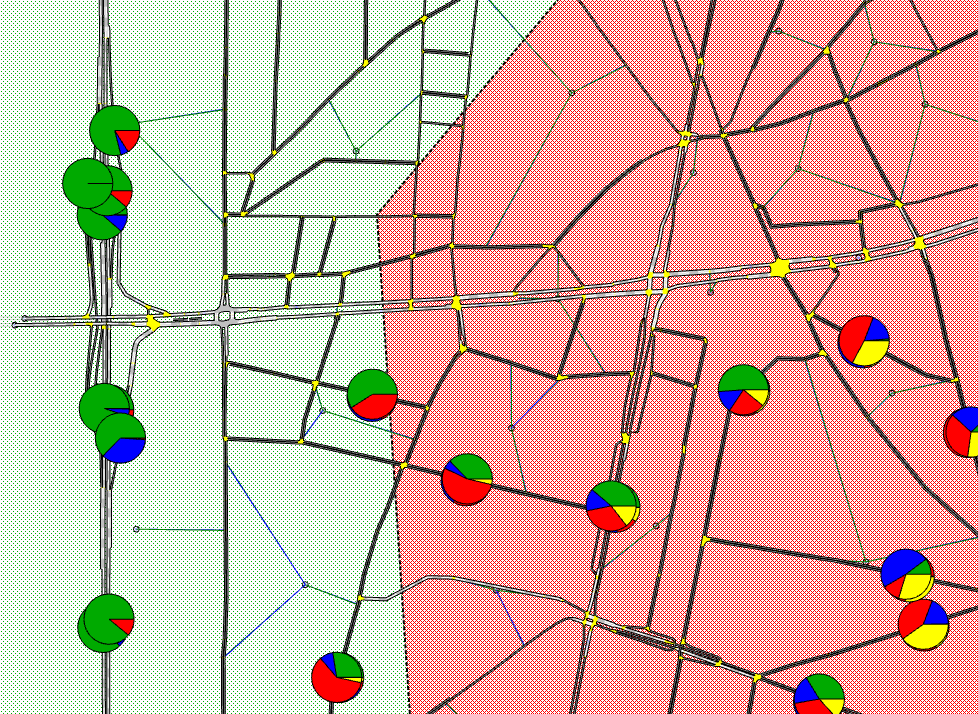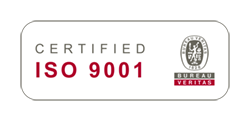Table View – review of all functionalities
Marga Delgado explains how the Table View in Aimsun Next is a powerful tool that can boost efficiency across all stages of a modelling project: when editing, when calibrating and when reviewing the final results.