
Automatic model file management
Dimitris Triantafyllos explains how to use the Aimsun Next project folder structure to automatically manage model files.
February 2015
By Andreu Tarrida
The new geometry uses some or all of the turns in the base geometry.
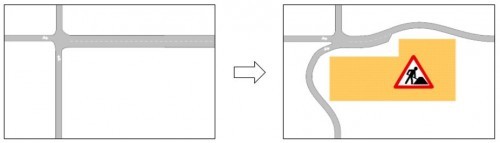
After selecting the Nonexistent Here and Existent Only Here objects, you’ll see part of the original node.
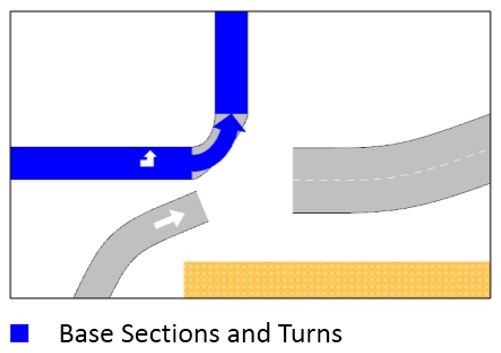
Double-click on the node to access the editor and then create the new turns between base sections and new sections, and also between new sections.
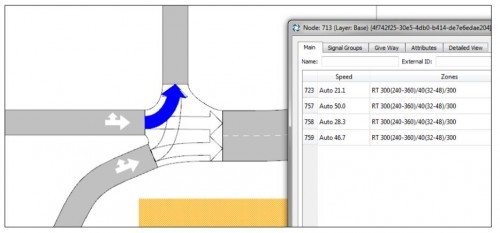
When using the Connection tool, do not create a turn between two new sections first because it will create a different node. You must involve a base section when creating the first turn.
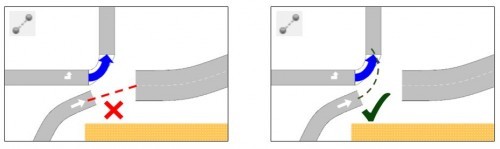
The new geometry doesn’t use any turns from the base geometry.
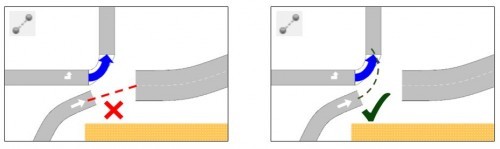
After selecting the Nonexistent Here and Existent Only Here objects, you won’t see the original node; however, all or some base sections are involved in the new geometry.
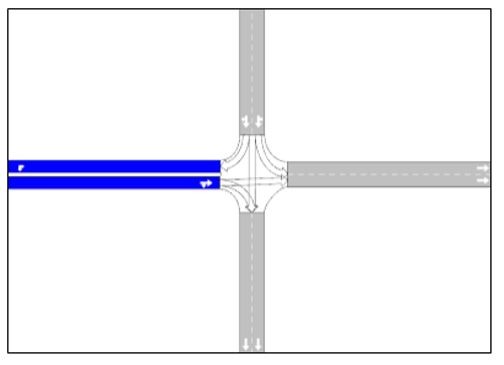
Even though the node is not displayed, it still exists, so in order to create the rest of turns you must use either the Connection tool or the Node tool.
If you use the Connection tool, do not create a turn between two new sections first because it will create a different node. You must involve a base section when creating the first turn.
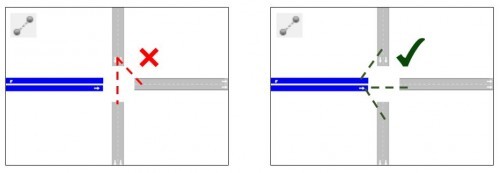
If you use the Node tool, make sure that you include a base section in the selection.
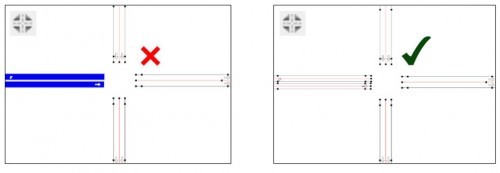
In some cases, streets and roads will undergo changes such as number of lanes, direction or lane availability for turns. While these changes wmay not necessarily entail a physical change in the infrastructure, in Aimsun you’ll have to duplicate the sections to code the new Geometry Configuration.
Here are a couple of examples
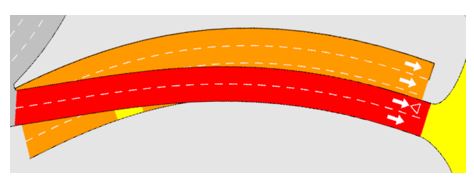
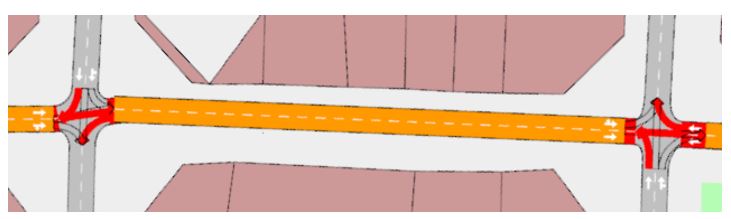
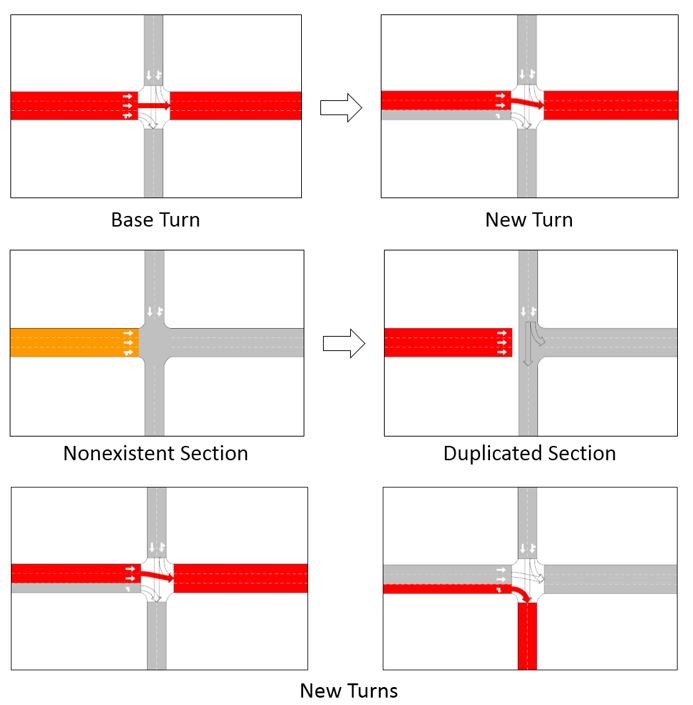

Dimitris Triantafyllos explains how to use the Aimsun Next project folder structure to automatically manage model files.

“My model is in the Atlantic Ocean!”
Tessa Hayman guides you on how to set the coordinate reference system correctly in your Aimsun Next model.
SHARE
Aimsun Next 24
Aimsun (2024). Aimsun Next 24 User’s Manual, Aimsun Next Version 24.0.0, Barcelona, Spain. Accessed on: April. 16, 2024. [Online].
Available: https://docs.aimsun.com/next/24.0.0/
Aimsun Next 24
@manual {AimsunManual,
title = {Aimsun Next 24 User’s Manual},
author = {Aimsun},
edition = {Aimsun Next 24.0.0},
address = {Barcelona, Spain},
year = {2024. [Online]},
month = {Accessed on: Month, Day, Year},
url = {https://docs.aimsun.com/next/24.0.0},
}
Aimsun Next 24
TY – COMP
T1 – Aimsun Next 24 User’s Manual
A1 – Aimsun
ET – Aimsun Next Version 24.0.0
Y1 – 2024
Y2 – Accessed on: Month, Day, Year
CY – Barcelona, Spain
PB – Aimsun
UR – [In software]. Available:
https://docs.aimsun.com/next/24.0.0/