
Cómo usar anulaciones de atributo
Diciembre 2016: Maud Chassat describe lo extremadamente útiles que pueden ser las anulaciones de atributo de Aimsun para modificar atributos de objetos existentes.
June 2016
By Dimitris Triantafyllos
When dealing with large networks, particularly when working to tight deadlines or on complex projects, it can be useful to have several people working on the same model at the same time. In Aimsun, the Revisions tool makes collaboration faster and means the whole team can work in a single file, which reduces errors and duplication of effort.
Here’s a quick guide to getting the most out of Revisions:
The network should have as many areas as revisions (and modelers in the team). These areas need to be well defined and separated by a buffer zone; this buffer zone helps to avoid changing objects that are not in your area, which is why the buffer zone should include at least two nodes.
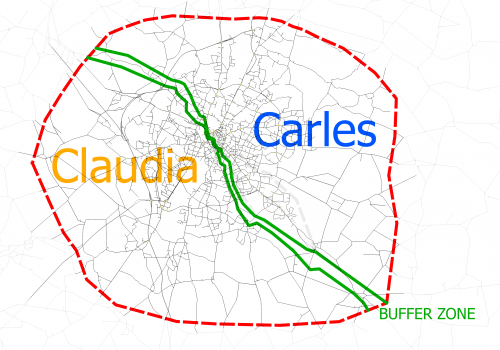
Areas need to be well defined and separated by a buffer zone
Each user focuses solely on their working area and must be careful not to delete any objects outside their boundaries.
To create a new Revision, select Project < New Revision:
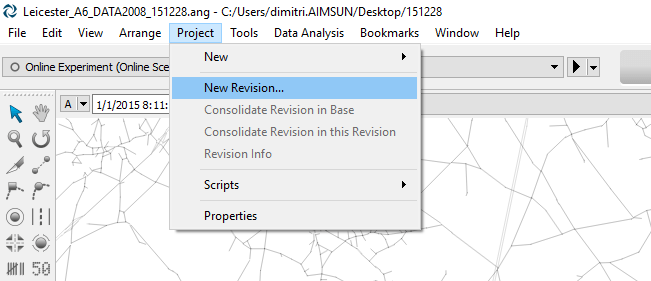
To create a new Revision, select Project/New Revision
In the Create New Revision dialog, locate the Base Network, give the revision a name and specify its location. The folder should be accessible to the whole team.
For each revision, set a New Initial ID. The ID of every new object created in the revision will begin with this number. In our example, the first new object created in Revision 1 (named “Claudia”) has ID 3.000.000, the second object has ID 3.000.001, and so on. Meanwhile, in Revision 2 (“Carles”), the new object IDs all start with 5.000.000.
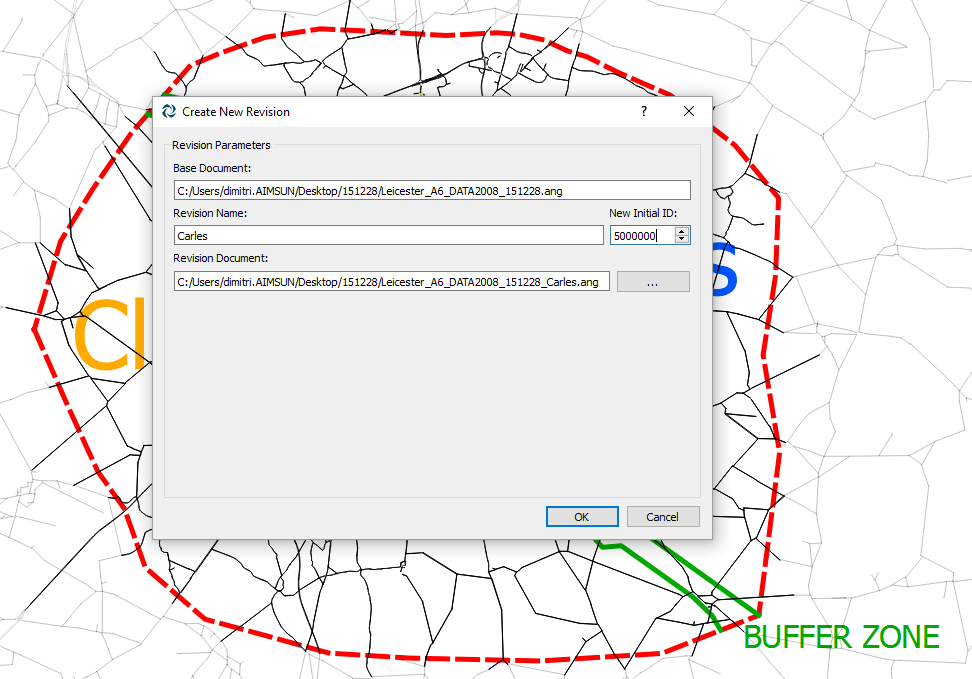 |
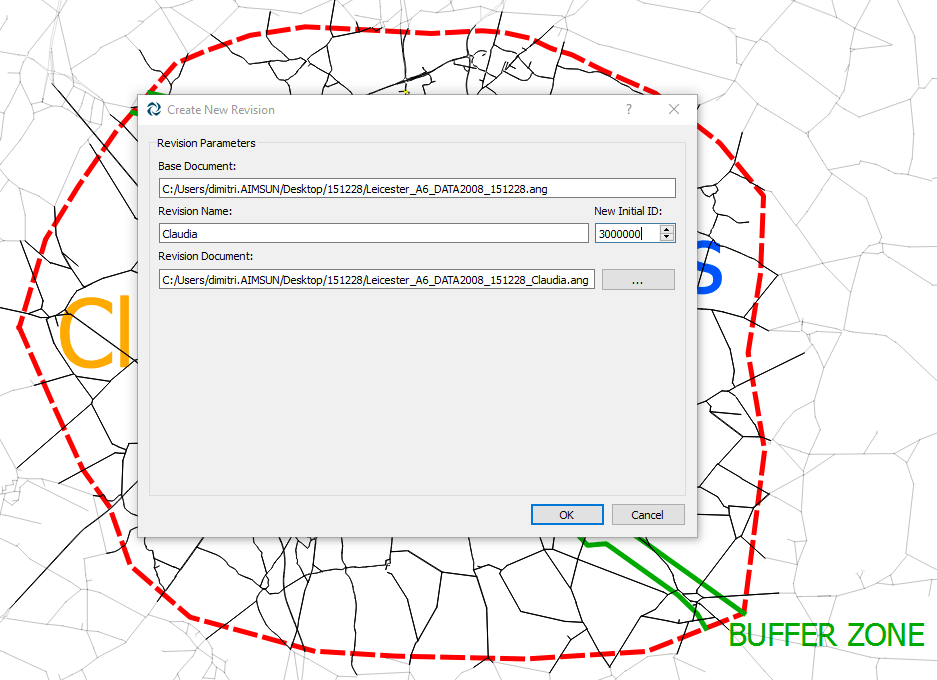 |
Click to enlarge: For each revision, set a New Initial ID. In this case ‘Carles’ (left) and ‘Claudia’ (right).
It is important that every Revision should have a different New Initial ID and that these numbers should be separated enough to avoid having objects with the same ID in the different revisions.
The same goes for the object’s name: name each one (you can use the team member’s names as we have done here – Claudia and Carles – or just Revision 1, Revision 2 etc.) so that all objects from all the Revision Regions will have different names.
In each revision you can edit, delete and create new objects such as geometry objects (sections, nodes, roundabouts…), reserved lanes or section objects (detectors, controllers, stops…).
Pay special attention to:
Look in the Project/Revision Info window after finishing your revisions so that you can see all of the changes that you’ve made in Added Objects, Changed Objects and Deleted Objects. This window will show you if you have accidentally edited or deleted an object outside your working area.
Once you’ve done all the editing in each revision, the next step is to merge all the revisions to the Base Model. First merge one Revision (“Revision 1”) to the Base Model, and then merge another revision (“Revision 2”) with the merged file (Revision 1 + Base Model), and so on.
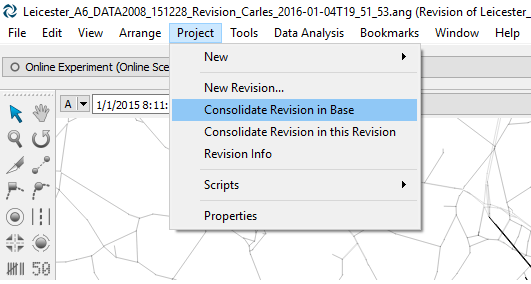
Merge all the revisions to the Base Model
Once you have merged all Revisions in the Base model, you’ll be left with a network updated with all changes made by each person working on the modelling team.
This tool can dramatically reduce the time a modelling team needs to work on a network and particularly comes into its own for large-scale, complex projects.

Diciembre 2016: Maud Chassat describe lo extremadamente útiles que pueden ser las anulaciones de atributo de Aimsun para modificar atributos de objetos existentes.

Octubre 2016: Tamara Djukic explica cómo puede mejorar la forma de aplicar los datos de tráfico para calibrar y validar modelos de tráfico gracias a la herramienta de categoría de agrupación de Aimsun. Con la participación adicional de Timothy Lim y Phoebe Ho.
SHARE
Aimsun Next 23
Aimsun Next 20.0.5
Aimsun Next 23
@manual {AimsunManual,
título = {Aimsun Next 23 User’s Manual},
autor = {Aimsun},
edición = {Aimsun Next 23.0.0},
domicilio = {Barcelona, Spain},
año = {2023. [Online]},
mes = {Accessed on: Month, Day, Year},
url = {https://docs.aimsun.com/next/23.0.0/},
}
Aimsun Next 20.0.5
@manual {AimsunManual,
título = {Aimsun Next 20.0.5 User’s Manual},
autor = {Aimsun},
edición = {Aimsun Next 20.0.5},
domicilio = {Barcelona, Spain},
año = {2021. [En software]},
mes = {Accessed on: Month, Day, Year},
url = {qthelp://aimsun.com.aimsun.20.0/doc/UsersManual/Intro.html},
}
Aimsun Next 23
TY – COMP
T1 – Manual del usuario de Aimsun Next 23
A1 – Aimsun
ET – Aimsun Next Version 23.0.0
Y1 – 2023
Y2 – Acceso: Mes, Día, Año
CY – Barcelona, España
PB – Aimsun
UR – [En software]. Disponible en: https://docs.aimsun.com/next/23.0.0/
Aimsun Next 20.0.5
TY – COMP
T1 – Manual del usuario de Aimsun Next 20.0.5
A1 – Aimsun
ET – Aimsun Next Version 20.0.5
Y1 – 2021
Y2 – Acceso: Mes, Día, Año
CY – Barcelona, España
PB – Aimsun
UR – [In software]. Available: qthelp://aimsun.com.aimsun.20.0/doc/UsersManual/Intro.html