
Configuraciones geométricas, parte 4: gestión de nodos y uso de nodos existentes
Febrero 2016: Andreu Tarrida escribe su publicación final en forma de un artículo de cuatro partes sobre el control de versiones.
October 2016
By Tamara Djukic
With additional input from Timothy Lim and Phoebe Ho
The diverse nature of traffic data often makes it slow and cumbersome to apply to calibration and validation of traffic models or simulation input and output data processing. The Aimsun Grouping Category tool is designed to help you with your data analysis, for example, by speeding up editing of the number of trips in the OD matrix when the total number of trips covers several centroids; or by analysing simulation output data over grouped objects such as sections, paths or zones.
Instead of editing the number of trips in OD matrix for each centroid location, you can easily modify the original OD matrix in Aimsun to display and edit the number of trips for each grouping of centroids. You can use this matrix to incorporate survey data from a given area that covers more than two centroids to edit the number of trips in your network model.
Start by defining a set of centroids for each area:
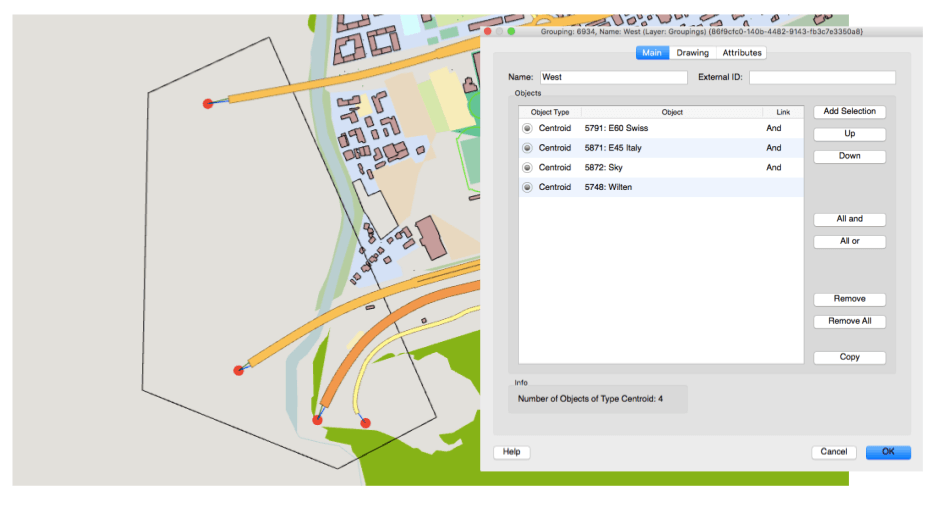
Click to enlarge: Assign centroids to a group
Generate a new grouping category by right-clicking Data Analysis and choosing Grouping Category. In the Grouping category contents window choose “List of objects of type:” and select “Centroid”. Change the name of the created category and activate “Exclusive Objects” to avoid assignment of same centroid to two different groups.
Create a new grouping by right-clicking on the Grouping Category that you created in the previous step and naming it (in this case “West centroid area”). Draw a polygon around the area of interest and add centroids in the polygon to the grouping category by double-clicking on Grouping and then selecting Add Selection.
To edit the number of trips in the OD matrix, double-click on the OD matrix editor for the desired traffic demand in the Project Window, choose the Cells tab and in Grouping, the grouping category that you defined in the previous step. Aimsun creates a new row and column in the OD matrix to represent the total of all the trips made to and from grouped centroids. As the editing operation will overwrite the original OD matrix, making a copy of the matrix before editing is advisable to make sure that Aimsun saves both matrices.
You can perform the same editing process in the Traffic Demand editor.
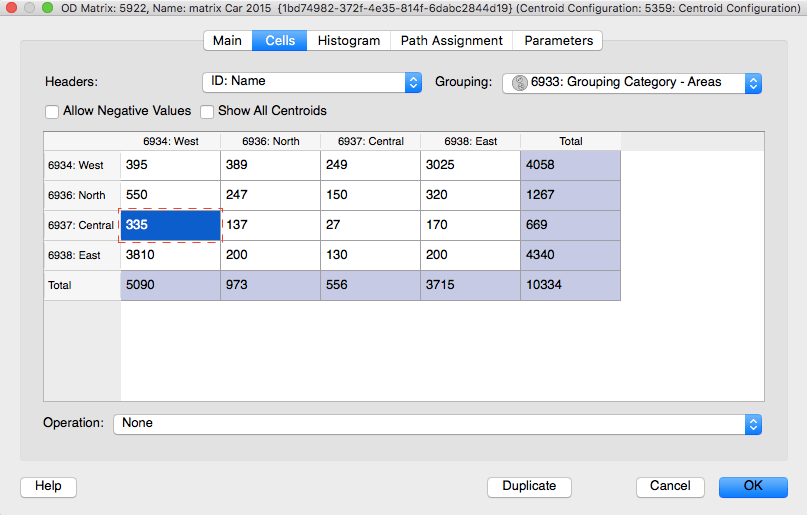
Click to enlarge: Aggregated OD matrix by using grouping categories tool
To edit these trips, just double-click the cells to add the values of the aggregated OD pairs; Aimsun will automatically update the number of trips for each centroid in the grouped category, keeping their spatial distribution unchanged. For example, if the number of trips from the Central to the West areas doubles (from 335 to 670), the number of trips from each centroid in the group will also double accordingly.
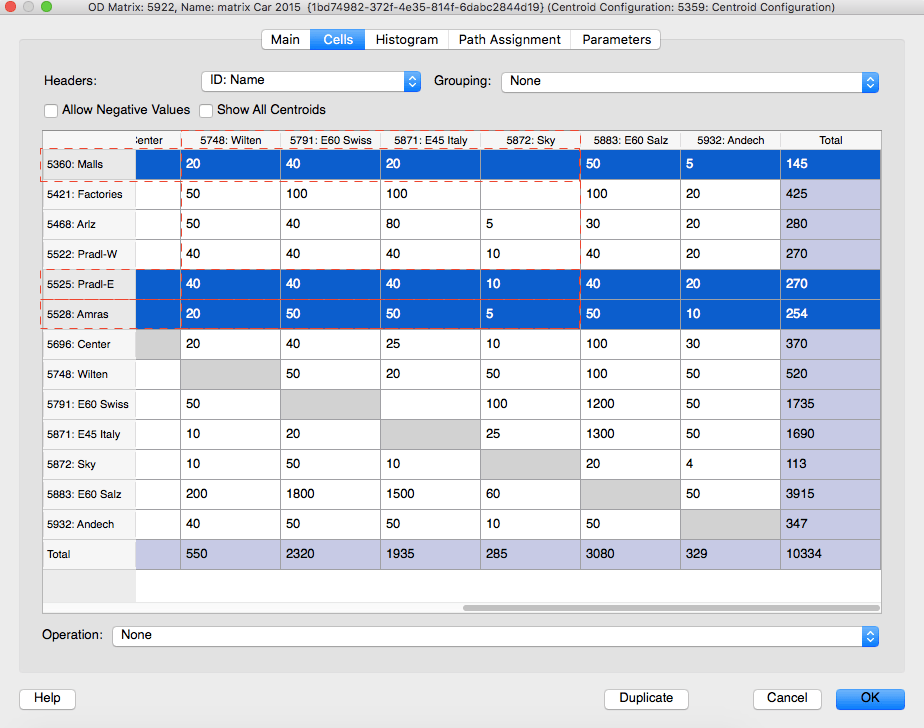
Click to enlarge: Number of trips in original OD Matrix
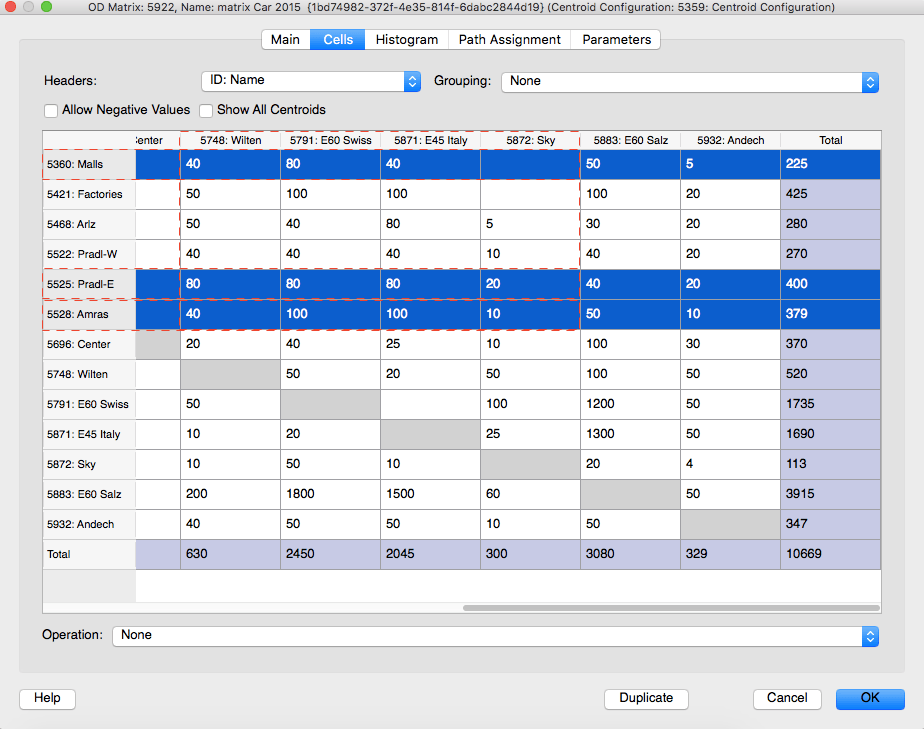
Click to enlarge: Assign centroids to a group
Define a set of objects for analysis, e.g., sections, by following the grouping procedure described above. Once you’ve defined object grouping categories, use the Time Series Viewer in Data Analysis to analyse the values obtained from the simulation for each grouping.
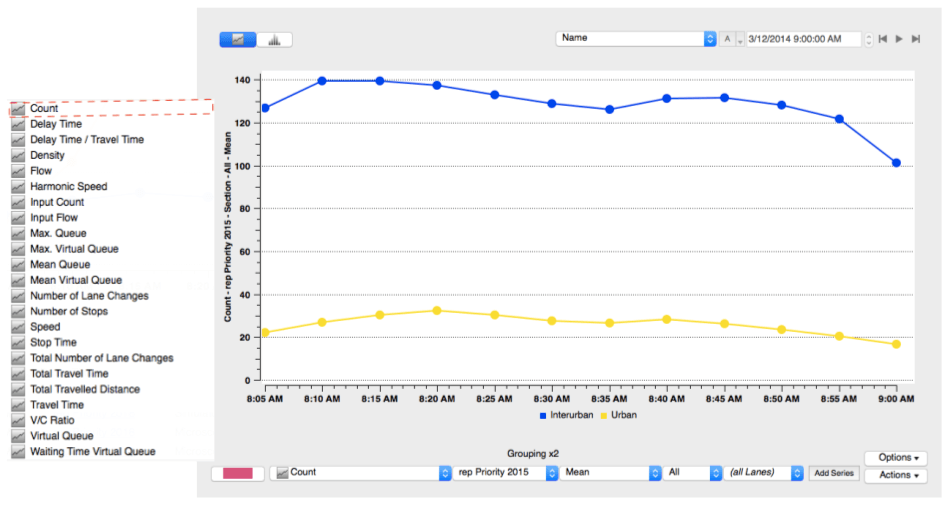
Click to enlarge: Time Series Viewer – mean count for interurban and urban groupings
Alternatively, the Data Comparison tool (in the Data Analysis menu) compares the outputs of different scenarios for each grouping, displaying the GEH statistic, T-Value and a linear regression plot.
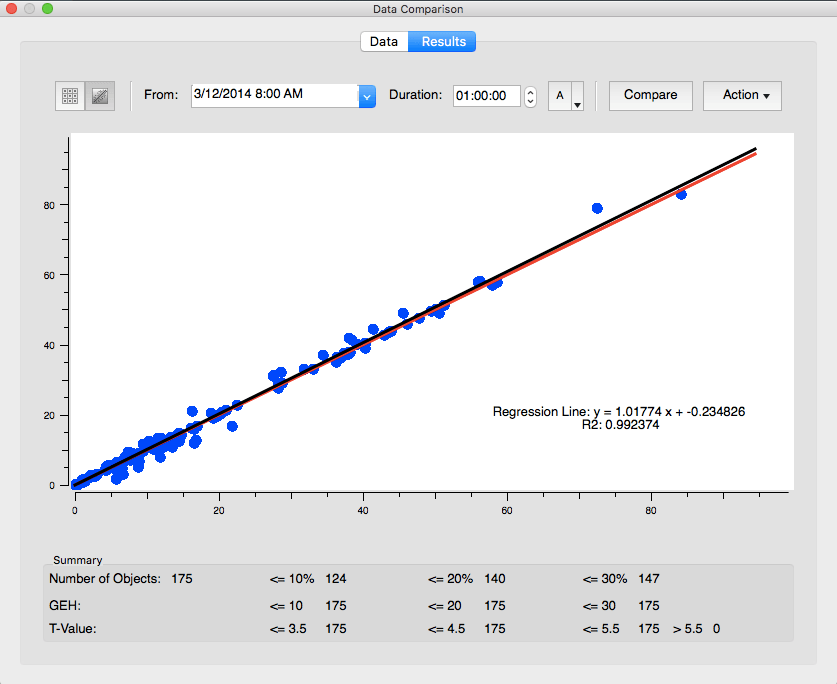
Click to enlarge: Results from Data Comparison
Simulation statistics in Aimsun for grouped objects are generated for each variable and you can analyse their mean, aggregated or weighted mean value. It’s important to choose the best calculation process for the variable you want to analyse: for example, if you have grouped several consecutive sections for performance analysis and you then select travel time for analysis, the recommendation is to select aggregated value; if you select speed, selecting weighted mean value will give more consistent results. The Data Outputs section in the online manual has more information on how the statistics are defined.
In part 2 of this series on Grouping, we will share some useful tips on how you can use grouped objects and screenlines for the calibration of OD matrices and validation of your model performance.

Febrero 2016: Andreu Tarrida escribe su publicación final en forma de un artículo de cuatro partes sobre el control de versiones.

Dimitris Triantafyllos explica cómo utilizar la estructura de carpetas del proyecto Aimsun Next para gestionar automáticamente los archivos del modelo.
SHARE
Aimsun Next 23
Aimsun Next 20.0.5
Aimsun Next 23
@manual {AimsunManual,
título = {Aimsun Next 23 User’s Manual},
autor = {Aimsun},
edición = {Aimsun Next 23.0.0},
domicilio = {Barcelona, Spain},
año = {2023. [Online]},
mes = {Accessed on: Month, Day, Year},
url = {https://docs.aimsun.com/next/23.0.0/},
}
Aimsun Next 20.0.5
@manual {AimsunManual,
título = {Aimsun Next 20.0.5 User’s Manual},
autor = {Aimsun},
edición = {Aimsun Next 20.0.5},
domicilio = {Barcelona, Spain},
año = {2021. [En software]},
mes = {Accessed on: Month, Day, Year},
url = {qthelp://aimsun.com.aimsun.20.0/doc/UsersManual/Intro.html},
}
Aimsun Next 23
TY – COMP
T1 – Manual del usuario de Aimsun Next 23
A1 – Aimsun
ET – Aimsun Next Version 23.0.0
Y1 – 2023
Y2 – Acceso: Mes, Día, Año
CY – Barcelona, España
PB – Aimsun
UR – [En software]. Disponible en: https://docs.aimsun.com/next/23.0.0/
Aimsun Next 20.0.5
TY – COMP
T1 – Manual del usuario de Aimsun Next 20.0.5
A1 – Aimsun
ET – Aimsun Next Version 20.0.5
Y1 – 2021
Y2 – Acceso: Mes, Día, Año
CY – Barcelona, España
PB – Aimsun
UR – [In software]. Available: qthelp://aimsun.com.aimsun.20.0/doc/UsersManual/Intro.html