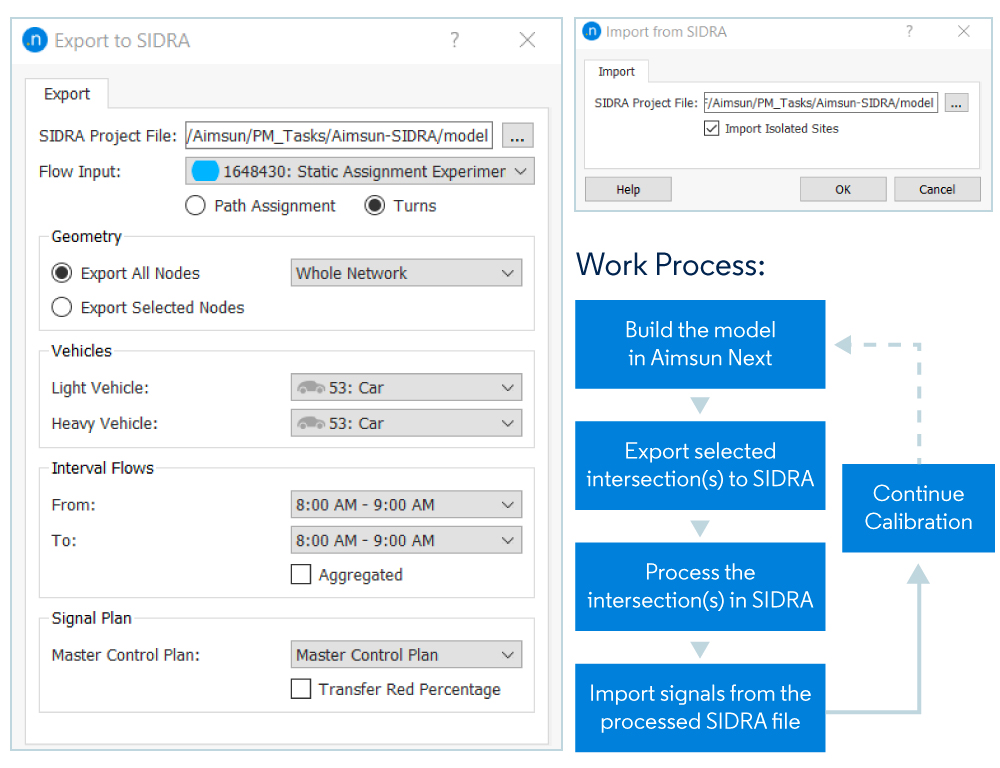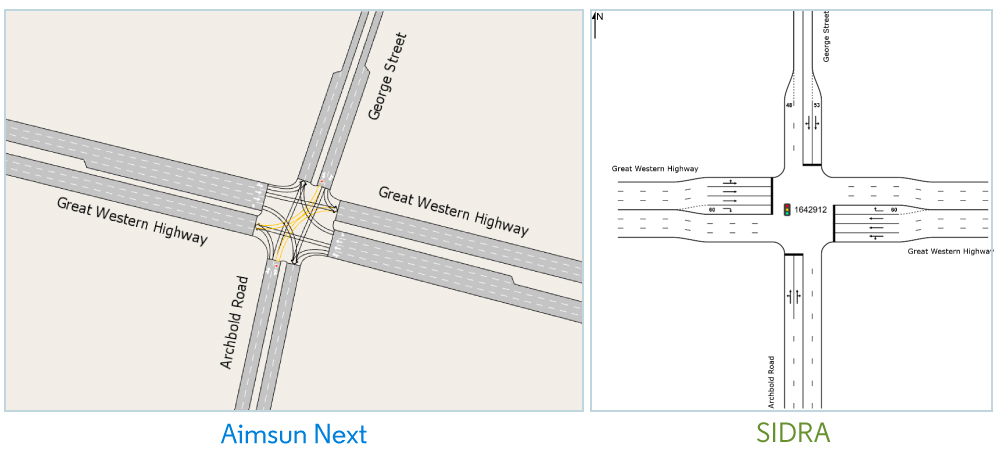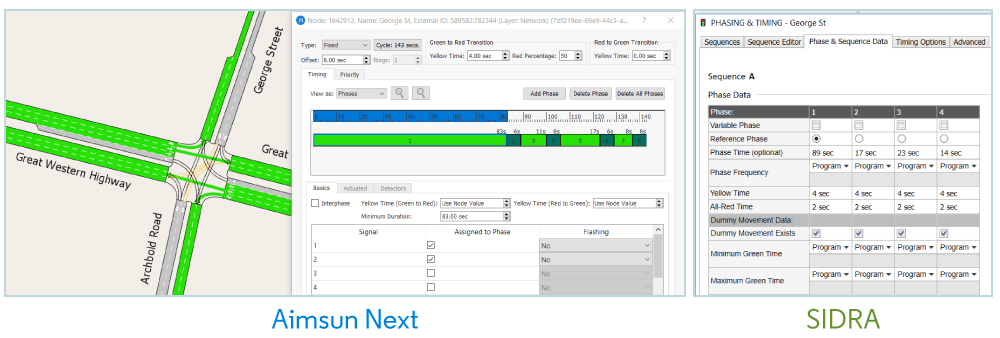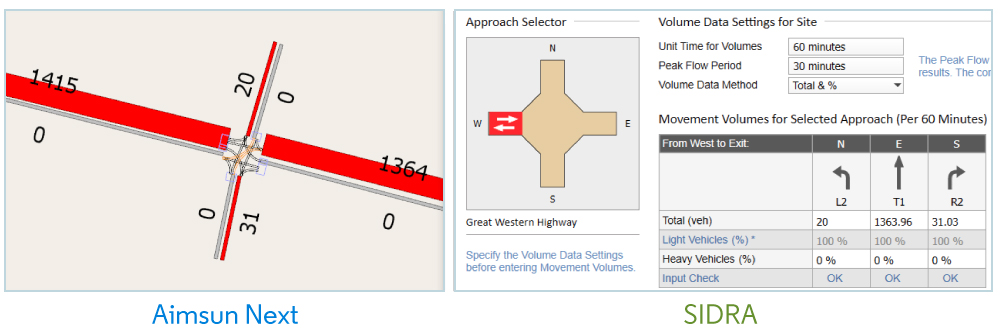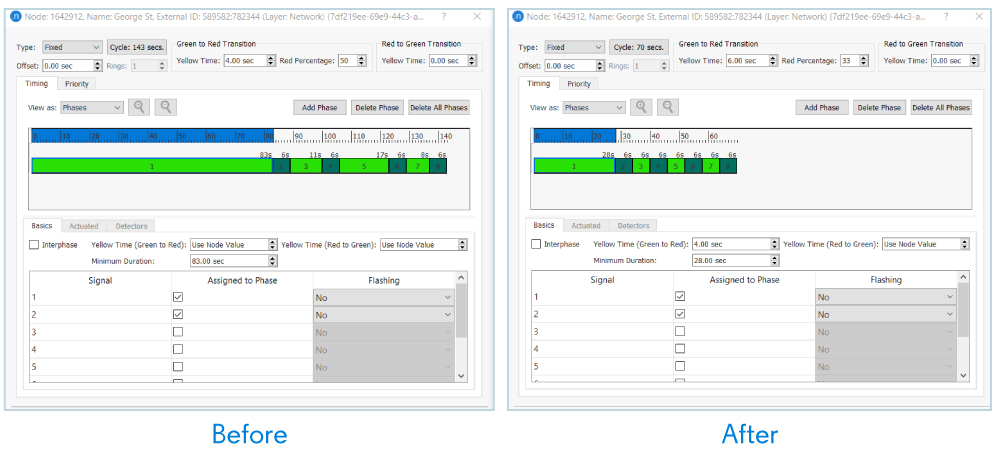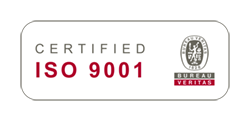The Aimsun Next-SIDRA interface can improve your model calibration and future year analysis using the signal optimization facility in SIDRA Intersection signal design software. The interface offers a two-way data transfer between Aimsun Next and SIDRA Intersection:
- The Export option transfers the network geometry and turn flows from an Aimsun Next model to a SIDRA Intersection file. The detailed geometry gives you the perfect opportunity to focus on the signal processing task in SIDRA Intersection. You can use the exported turn flows and modify them if necessary.
- The Import option in the SIDRA interface allows you to import the processed site(s) in the original Aimsun Next model. You can import or export a maximum of 20 intersections at a time.
Flexibility and efficiency
The interface is designed for total flexibility; you can transfer information from an individual intersection, a set of isolated intersections, and interconnected intersections within an area. If you select two consecutive intersections, the road in between is automatically exported to maintain continuity. You can choose to process exported sites like intersections or roundabouts either as individual sites or as SIDRA network. As the exact geometry from the Aimsun Next model is exported, all the network calibration effort can be devoted to the Aimsun Next model, which saves time and effort because you don’t have to worry about re-defining the site geometry and demand for processing the sites in SIDRA Intersection.
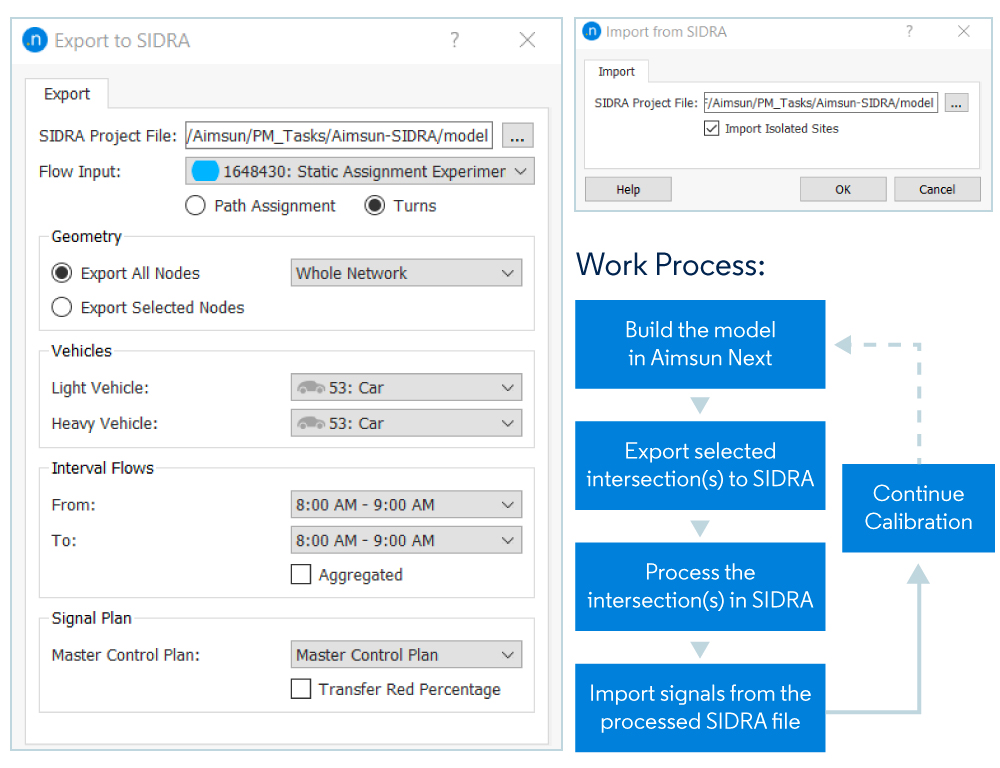
We’ll explain how to use the interface and give you a use case:
Step 1 – Run the experiment
Create a blank SIDRA file and save it.
In Aimsun Next, run the assignment or replication for which you want to create or modify the signals.
The interface will capture the demand from the memory. Alternatively, you may retrieve a previous simulation result. If you choose to generate volume from Path Assignment file, make sure it is stored in the memory or can be retrieved from the path file (.apa file).
Step 2 – Export to SIDRA:
Open the Export to SIDRA interface from File > Export > SIDRA Intersection.
Locate the Blank SIDRA file.
Select the experiment to take approach volume from and the method. In a dynamic model the approach volume from “Turns” will provide throughput. Therefore, in a congested intersection, the “Path Assignment” option can provide the actual approach volume1.
When selecting the nodes in the Geometry section, remember the API limitation imposed by SIDRA (maximum 20 nodes).
Choose the vehicle types (or classes) available in the demand and the time period for the analysis volume. Any existing signal plan in the experiment will be automatically chosen in the master control plan.
When checked, transfer red percentage will update the end gain in SIDRA.
1By default, the interface transfers the total volume in the selected time interval. If the time interval is not 60 minutes, you’ll need to adjust the “unit time for volumes” in the SIDRA “Volumes” tab.
Example – Intersection export:
Here’s the geometry export from an Aimsun Next intersection to SIDRA along with signal phases and volume transfer from the eastbound approach of this intersection.
Geometry:
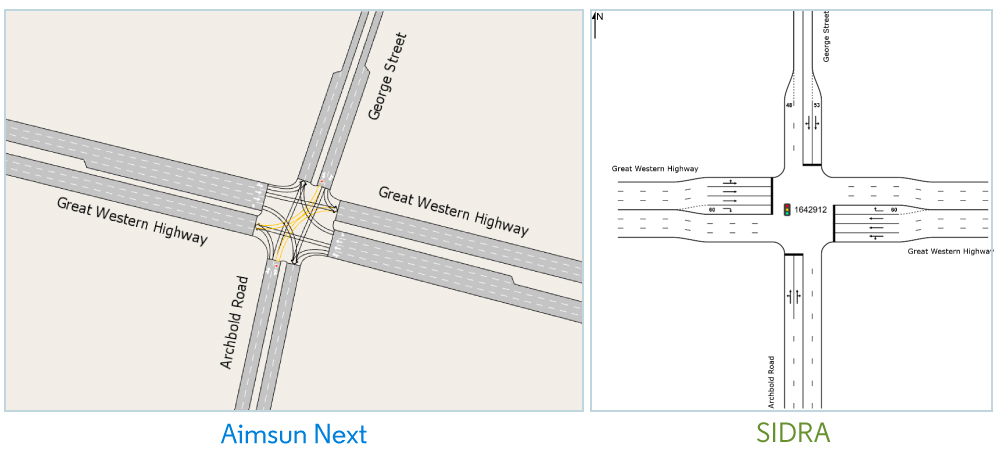
Signal phases:
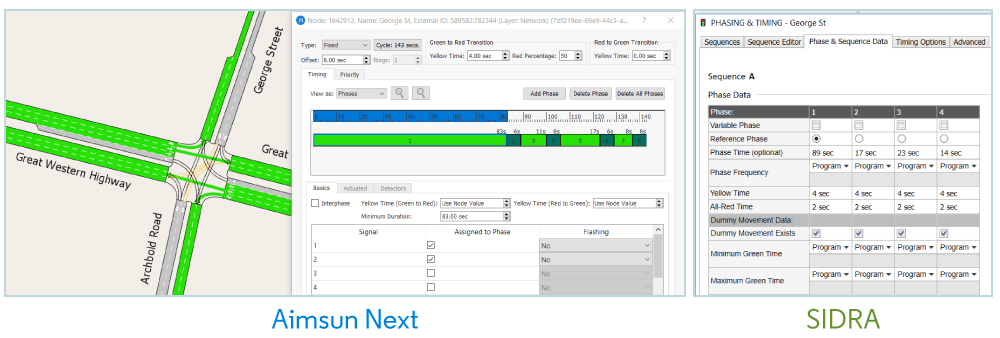
Approach volumes:
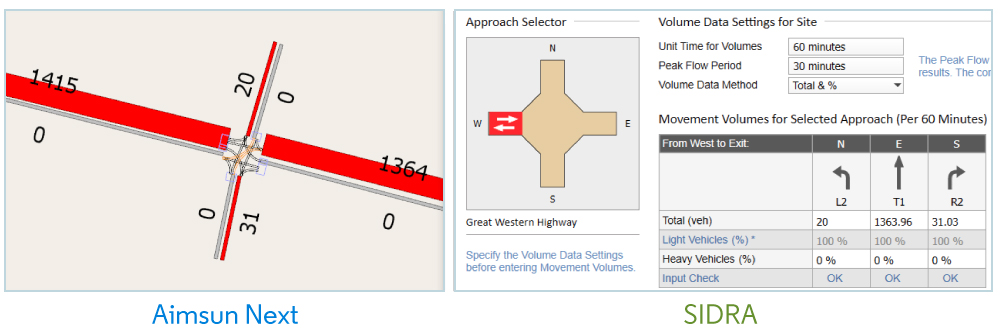
Step 3 – Process the intersection(s) in SIDRA
Check the exported signal settings in SIDRA. For complicated intersection geometry, some post export editing might be needed.
Click Process Site once you are ready to optimize the signal plan. This will update the phases.
If there are multiple intersections in a route, consider using SIDRA Network.
Save the file.
Step 4 – Import from SIDRA
Open the Import from SIDRA interface from File > Import > SIDRA Intersections.
Locate the processed SIDRA file and click ‘OK’.
If the analysis is done as a network (instead of sites), then uncheck the “Import Isolated Sites”. A new control plan will be imported.
An example of the imported signal is shown below.
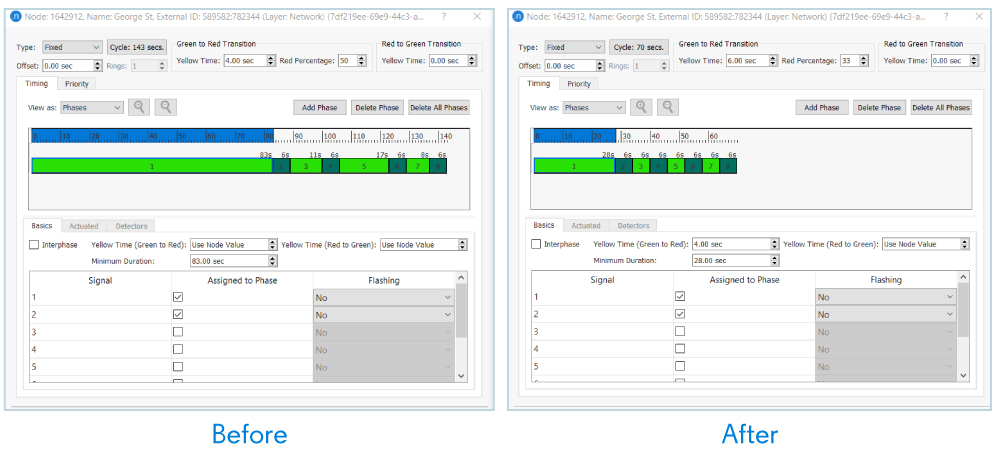
The phase times are updated as per the optimized SIDRA file. SIDRA has yellow time defined for each phase. Therefore, separate yellow time is imported for each phase.