
Cómo comprobar la coherencia del conjunto de datos reales
Abril de 2020: Emmanuel Bert describe cómo nuestro Verificador de Consistencia de Conjuntos de Datos Reales puede ayudarte en las tareas de calibración y validación.
December 2015
By Andreu Tarrida
With this new feature, you can code alternative networks within the project that contains the base scenario.
In the geometry configuration object dialog, list the objects that do not exist in the new geometry configuration (“Nonexistent Here” tab) and those that only exist in it (Existent Only Here tab). The rest of objects, which are not included in any of these lists, are common objects between the base and the new geometry.
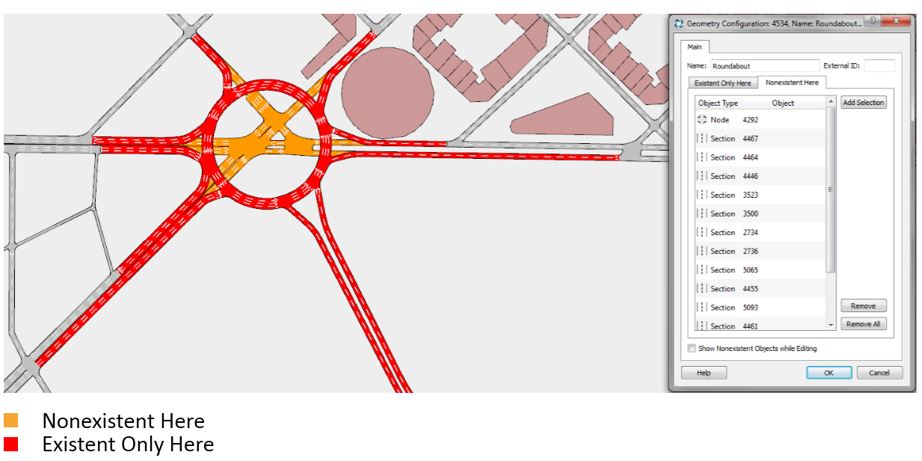
Nodes and turns are the junction between the base geometry and any other geometry configuration. To join a new geometry configuration to the base geometry, try to use the already existent nodes if possible. Do not worry about overlapping new sections and base sections.
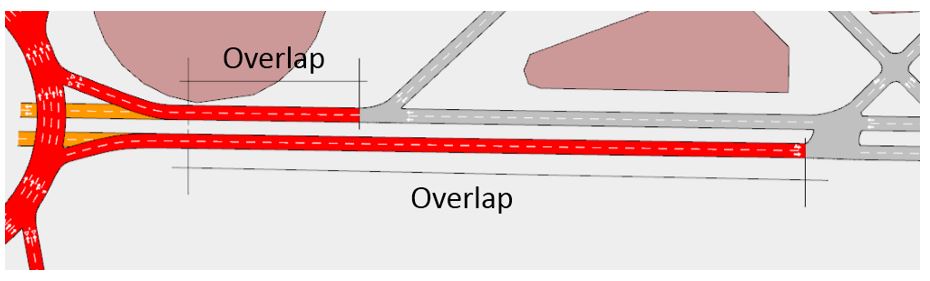
Avoid cutting the base geometry to create a new node and join the new geometry, since that could affect the static and dynamic simulations of the base scenario and their corresponding outputs.
1.Create objects for the new geometry configuration.
Use an exclusive layer for each geometry configuration and another for the base network.
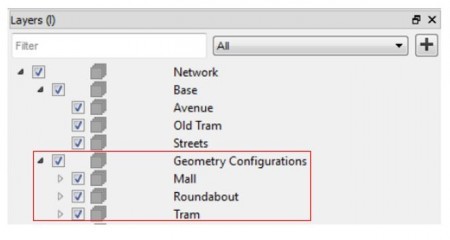
WARNING: When editing the new geometry, avoid accidental modifications to the base network by locking the layers that contain the base geometry objects.
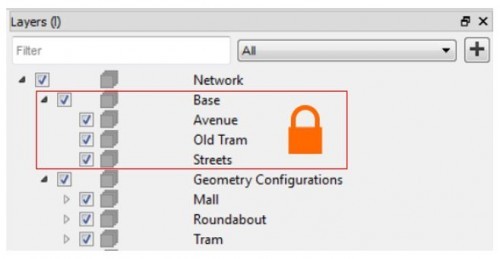
2. List the Nonexistent Here and the Existent Only Here objects in the new Geometry Configuration dialog
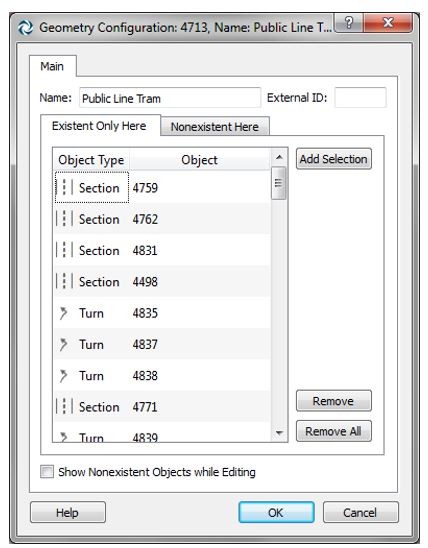
3. Associate the geometry configuration(s) with a scenario.
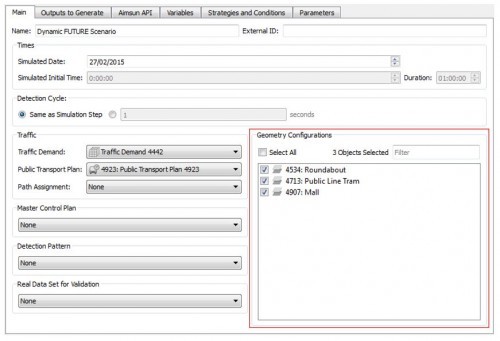
4. Select the scenario in the context drop-down box.
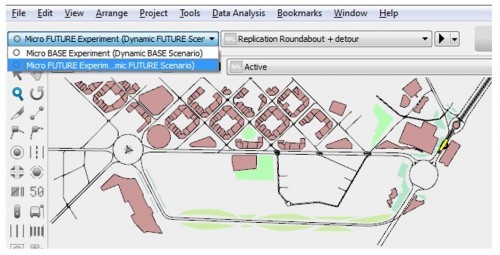
5. Refine the objects and put both geometries together.
Again, you can avoid modifying the base network when editing the new geometry by locking the layers containing base objects. However, great care is needed when editing the nodes that join both geometries, since the base objects will need to be unlocked during this process.

Abril de 2020: Emmanuel Bert describe cómo nuestro Verificador de Consistencia de Conjuntos de Datos Reales puede ayudarte en las tareas de calibración y validación.

Abril de 2021: ¿Qué hacer cuando los datos del plan de control no están disponibles? Puedes encontrarte con este problema cuando trabajes con escenarios futuros que no se han detallado completamente, o en una primera aproximación de lo macroscópico a lo dinámico. Nuestra especialista, Marga Delgado, tiene la respuesta.
SHARE
Aimsun Next 23
Aimsun Next 20.0.5
Aimsun Next 23
@manual {AimsunManual,
título = {Aimsun Next 23 User’s Manual},
autor = {Aimsun},
edición = {Aimsun Next 23.0.0},
domicilio = {Barcelona, Spain},
año = {2023. [Online]},
mes = {Accessed on: Month, Day, Year},
url = {https://docs.aimsun.com/next/23.0.0/},
}
Aimsun Next 20.0.5
@manual {AimsunManual,
título = {Aimsun Next 20.0.5 User’s Manual},
autor = {Aimsun},
edición = {Aimsun Next 20.0.5},
domicilio = {Barcelona, Spain},
año = {2021. [En software]},
mes = {Accessed on: Month, Day, Year},
url = {qthelp://aimsun.com.aimsun.20.0/doc/UsersManual/Intro.html},
}
Aimsun Next 23
TY – COMP
T1 – Manual del usuario de Aimsun Next 23
A1 – Aimsun
ET – Aimsun Next Version 23.0.0
Y1 – 2023
Y2 – Acceso: Mes, Día, Año
CY – Barcelona, España
PB – Aimsun
UR – [En software]. Disponible en: https://docs.aimsun.com/next/23.0.0/
Aimsun Next 20.0.5
TY – COMP
T1 – Manual del usuario de Aimsun Next 20.0.5
A1 – Aimsun
ET – Aimsun Next Version 20.0.5
Y1 – 2021
Y2 – Acceso: Mes, Día, Año
CY – Barcelona, España
PB – Aimsun
UR – [In software]. Available: qthelp://aimsun.com.aimsun.20.0/doc/UsersManual/Intro.html