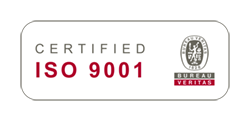- Solutions
- Innovation
- Software
Get Aimsun Next
Use Aimsun Next
About Aimsun Next
- About
Aimsun Next / Resources / Installation guide
Resources
System Requirements
- Windows® 8.1/10/11, Windows Server 2016/2019/2022, 64-bit processor.
- 16 GB of RAM
- 1 GB of hard disk capacity
- Microsoft Windows®-compliant pointing device. Two-button mouse with scroll wheel is recommended
- Nvidia, AMD or Intel Graphics card with OpenGL 2.0 hardware acceleration and 256 MB of video RAM.
- OS X 10.15 – 14, 64-bit processor.
- 16 GB of RAM
- 1 GB of hard disk capacity
- Mac OS X-compliant pointing device. Two-button mouse with scroll wheel is recommended
- Ubuntu 22 compatible distribution, 64-bit processor
- 16 GB of RAM
- 1 GB of hard disk capacity
- Linux-compliant pointing device. Two-button mouse with scroll wheel is recommended
- Nvidia, AMD or Intel Graphics card with OpenGL 2.0 hardware acceleration and 256 MB of video RAM.
Intensive 3D Visualization
- 32 GB of RAM
- High-end graphics card
- 1-20 GB of additional hard disk capacity
- Nvidia or AMD workstation class graphics card with OpenGL 2.0 support and at least 4 GB of RAM
- A 3D modeling and visualization application such as Autodesk 3ds Max or Maya, SketchUp Pro, etc
- A video editing application such as Camtasia Studio, Adobe Premiere, etc.
Very Large Networks
- Multi-core CPU faster than 3 GHz
- 64 GB of RAM
- Support for 1 Gbit data exchange
Computational Server
- 8-core CPU faster than 3 GHz
- 96 GB of RAM
Aimsun Next installation guide
Before you start
- Check that your computer meets the technical specifications for running Aimsun Next above.
- Make sure that your operating system is updated and the latest graphics card drivers installed.
- OpenGL is an industry standard 3D graphics API. Aimsun Next requires version 2.0 or later of OpenGL. To update OpenGL for desktop computers, download the drivers from ATI, NVIDIA or INTEL (depending on the model of your graphics card). For laptops, find the latest update on the website of the laptop vendor (such as Dell, Toshiba or IBM).
Click on your license type to go to the right installation guide:
Table of contents
Installation Guide for a Standalone Hardware Key
- Go to the Downloads page on our website.
- Select the correct installer for your computer’s operating system (Windows, Mac OS X or Ubuntu, with options for Python 2 and Python 3).
- For Windows: execute the Aimsun Next Installer program and follow the on-screen instructions. At the end of the installation process, a message will confirm that the software has been successfully installed. For Mac OS X and Ubuntu: follow the installation instruction detailed in the Readme file provided.
- Turn your computer off, connect the hardware key to your computer, then turn it back on again. The light on the hardware key should come on automatically. To check that your computer recognizes the key, go here http://localhost:1947/_int_/devices.html and confirm that the ID number detailed on the web page matches the one on your hardware key’s label.
Warning: Always turn off your computer before you remove the hardware key. If your machine is on, it may damage both the computer and the hardware key.
Variations on feature availability in different versions
Microsoft Access is not available on Mac and Linux. SQlite is a good substitute, being just as simple as Access and available on all platforms (including Windows).
Troubleshooting for Windows
- If the Aimsun Next installer for Windows fails to automatically install the Microsoft Visual Studio redistributables, go to the “Extras” subfolder and install them manually by executing VC_redist.x64.exe
- If your computer does not automatically identify the Aimsun Next hardware key, i.e., the key light does not come on or the http://localhost:1947/_int_/devices.html page does not load, then go to the Aimsun Next installation folder, licenses\drivers\hasp sub-folder, and install its drivers manually by executing setupClean.bat
Installation Guide for a Network License
1. Installation Guide Conventions
This guide uses the following conventions:
- Aimsun Next Home Folder: the folder where Aimsun Next is to be installed
- Aimsun Next or Aimsun Next.exe: the Aimsun Next application
- License server: the computer where the Aimsun hardware key is plugged in
- Client computer: the computer where Aimsun Next will be launched
2. System Requirements
The Aimsun Next License Server requires the following:
- A PC with an Intel Pentium processor or Pentium-compatible processor
- Windows Server 2016/2019; Windows® 8.1/10; Ubuntu 18/20 compatible distribution; Mac OS X 10.12-10.15
- 64-bit processor
- 2 GB of RAM
- 700 MB of space on hard disk
- TCP/IP Network protocol
Additionally, the computer that will use Aimsun Next (the client) requires access to the License Server using the TCP/IP port 1947.
3. Introduction
Aimsun Next uses the Sentinel HASP floating license server. The license server monitors the number of active Aimsun Next executions and can guarantee that the number of licenses in use at any time does not exceed the maximum number of permitted sessions.
Aimsun Next may run on any computer in a network as long as the computer is able to contact the license server and use a license.
It is possible to set any of the computers in the network as the license server, even if the computer is never going to use Aimsun Next itself. The PC should have a high availability.
You can read more detailed information about Sentinel HASP at www.aladdin.com
3.1 How the license server works
When a user launches Aimsun Next, the software requests a license from the license server. As long as there are available licenses, access is granted.
If, on the other hand, the license server cannot provide any more licenses – whether because all the licenses are in use or because the license server is disconnected or unreachable form the client computer – the program informs the user that the demand cannot be carried out and access to the application is denied.
When an Aimsun Next session ends, the license in use is automatically freed up and becomes available.
4. License Server Installation
- Install the Sentinel drivers.
- Turn off the computer and insert the hardware key.
- Turn the computer on again and configure the license server settings.
Warning: Always turn off the computer before removing the hardware key or you risk damaging both the hardware key and the computer.
4.1 Sentinel Driver Installation
The required device drivers are located in the licenses\drivers folder inside the Aimsun Next Home folder. The drivers are usually automatically installed when installing Aimsun Next software, but if this is not the case then proceed manually as follows:
- Execute the setupClean.bat program located in the licenses\drivers\hasp folder.
- A message will inform you when the drivers have been installed.
- Restart your computer.
4.2 Checking the installation
Type the address “http://localhost:1947” in an internet browser such as Internet Explorer, Firefox or Safari.
This webpage informs users about the license status and the plugged-in hardware keys and will offer you some configuration settings.
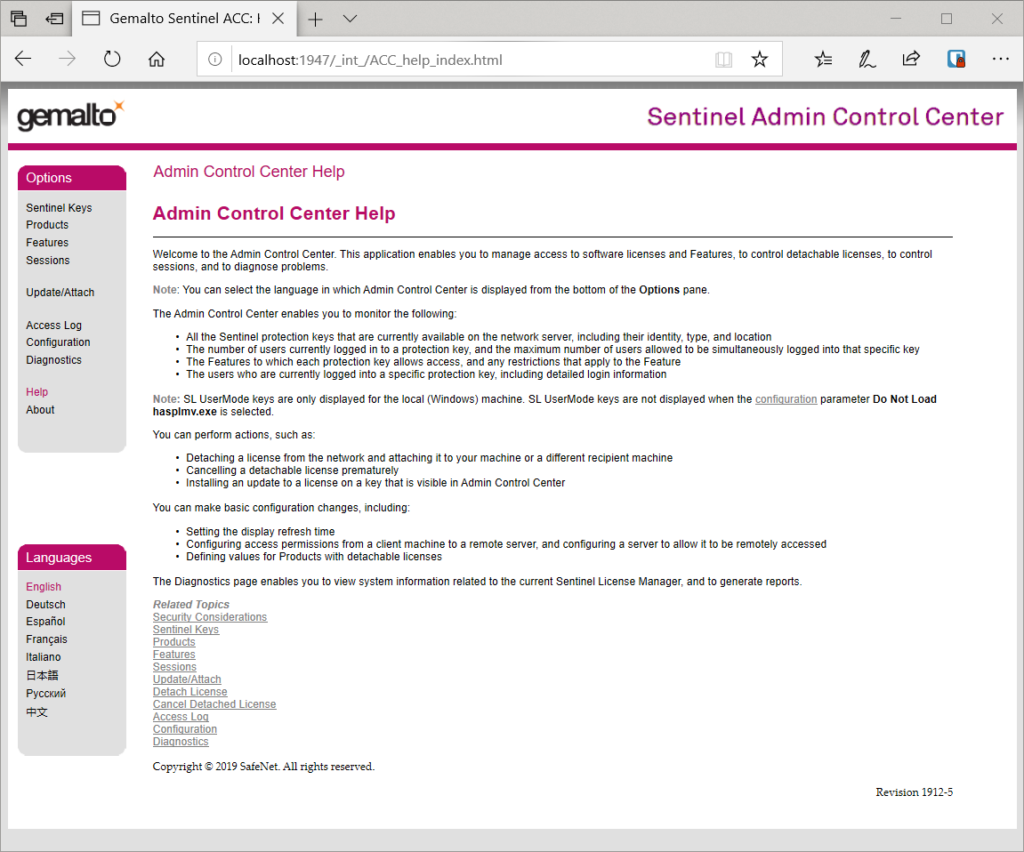
If you received an error message such as “Page not found”, please do the following:
- Open the Task Manager
- Click on Services
- Click on Open Services
- Look for ‘Sentinel LDK License Manager’
- If it is stopped please Restart the service
If the above does not work (if you cannot find the service ‘Sentinel LDK License Manager’), this might be because the drivers were not properly installed. In this case, try reinstalling the Sentinel drivers.
4.3 License Server Settings
Sentinel HASP software has pre-installed settings, which are defined in the Configuration/Access from Remote Clients page.
The Allow Access from Remote Clients setting should be “On” and the Access Restrictions should be set to “Empty” to allow any client to connect and request a license.
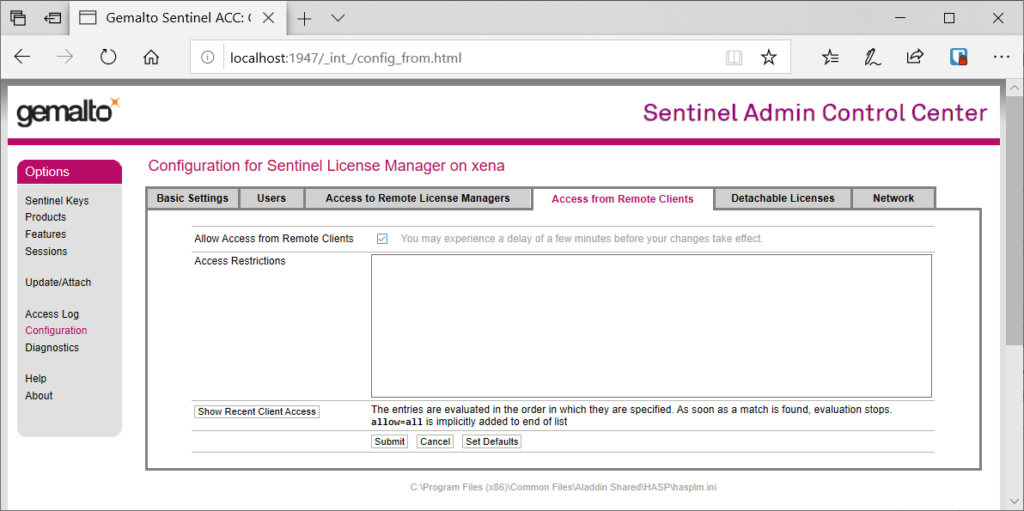
Port 1947 needs to be open for the license server to be able to serve the Aimsun Next licenses. Please check the firewall settings and make sure that both the Private and Public columns are ticked.
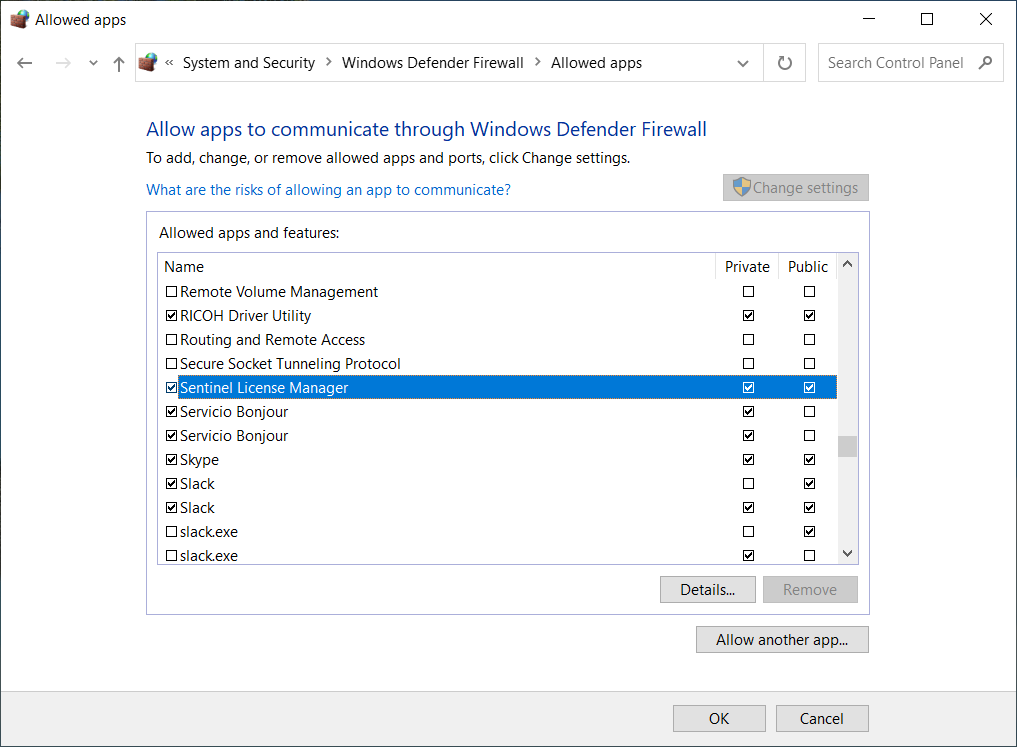
5. Client-side Installation
Sentinel HASP software must also be installed in the computer where Aimsun Next will run. The Aimsun Next installer does this automatically. However, if it fails, carry out the installation manually (see 4.1).
Once Aimsun Next is installed, users can open the web page “http://localhost:1947/_int_/devices.html” to verify if the computer can locate the License Server. This page will list the dongle in the machine set as the License Server. If it is not listed, some settings in the client need to be configured too (see 5.1).
5.1 Client Settings
As in the case of the server settings, the client settings are suitable for most users. Check the Configuration/Access to Remote License Managers page and verify that the following settings are activated:
- Allow Access to Remote Licenses
- Broadcast Search for Remote Licenses
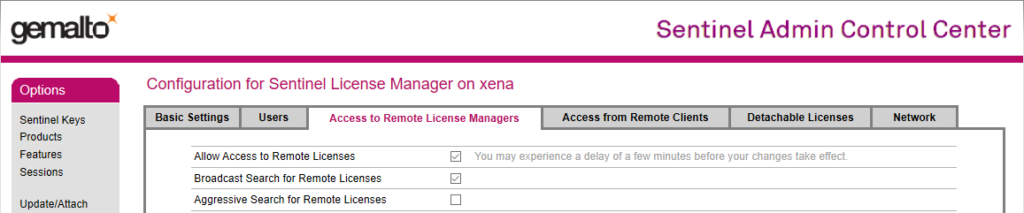
If these settings are not active, tick both options and click Submit.
Additionally, if the client and server computers are not in the same LAN subnet, type the TCP/IP address of the License Server in the Search Parameters text area. Once done, click Submit. See an example below where the server is plugged into 10.0.0.30
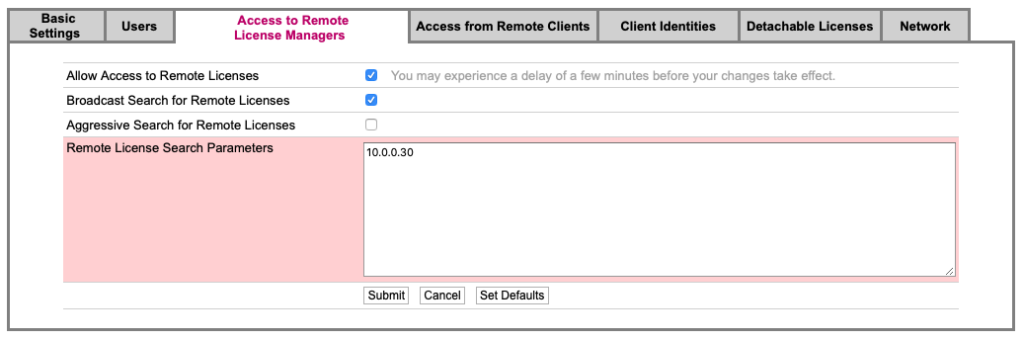
6. Minimizing physical distance
The license server and the client computers need to be in the same network and physically close to one another.
Distance affects startup times and, in some cases, can make the software unusable. Having the license server several kilometers away from the client computers, for example, is not viable.
7. Owning multiple licenses
When a user has more than one Aimsun Next license, it is possible to choose a specific hardware key:
- Create a shortcut to Aimsun Next on the Desktop
- Edit the properties of this shortcut and in the field “target” define:
“[Aimsun Next folder]\Aimsun Next.exe” -dongleid XXX
XXX being the hardware key ID.
Example:
A user has a Classroom license and a Network Pro license for 5 users. She has to follow the above procedure for every computer where Aimsun Next is installed and thus select which hardware key to use for each one. If she does not set the hardware keys and the computer recognizes that there are two of them, Aimsun Next will randomly select one of the two.
8. Managing Access
When a network license for Aimsun Next modeling software has fewer optional modules than users, the software uses a ‘First Come, First Served’ approach, meaning that the first user to connect gets to use the modules. An example for this would be a 5-user Aimsun Next Expert license with just 2 Micro APIs.
There is, however, a workaround to manage access: to limit the access to a specific license, you can define a file with the name “lim.xml” and save it in the same directory as the executable: Aimsun Next.exe. You’ll need to do this for all the Aimsun Next installations in all the computers that are going to use Aimsun Next and where you want to limit access to any of the features available.
The features available are:
- 5: Platform
- 3: Pro edition
- 4: Advanced edition
- 39: Expert edition
- 12: Planning Software Interfaces
- 16: Adaptive Control Interfaces
- 43: Signal Optimization Interfaces
- 8: Aimsun Micro API
- 21: Aimsun microSDK
- 46: V2X SDK
- 45: External Agent Interface
- 44: Driving Simulation Interface
The contents of the lim.xml file indicate to which features the specified users will have access; as a minimum the file must contain the Platform and the Edition, and then you can add any other modules you want the users to be able to access.
You can specify the users by Windows account username or by Windows group name.
If you’d like to limit access to the Aimsun Next modules by username, the XML content would be:
<LIMITS>
<USERS>
<USER NAME="user_name" TYPE=“USER">
<FEATURES>
<FEATURE ID="feature_number_1" />
<FEATURE ID="feature_number_2" />
</FEATURES>
</USER>
</USERS>
</LIMITS>
If you’d prefer to limit the access to the Aimsun modules by Windows group, the XML content would be:
<LIMITS>
<USERS>
<USER NAME="group_name" TYPE=“GROUP">
<FEATURES>
<FEATURE ID="feature_number_1" />
<FEATURE ID="feature_number_2" />
</FEATURES>
</USERS>
</LIMITS>
You can specify as many users or groups as you like.
If you want to limit the usage of features for everyone using that computer, you can specify this using an empty username:
<LIMITS>
<USERS>
<USER NAME="">
<FEATURES>
<FEATURE ID="feature_number_1" />
<FEATURE ID="feature_number_1" />
</FEATURES>
</USER>
</USERS>
</LIMITS>
Examples:
Limiting features for a group: for the group in the image below and if they are allowed to have access to the Aimsun Next Expert edition + API, the contents of the file would be:
<LIMITS>
<USERS>
<USER NAME="Support Desk" TYPE=“GROUP">
<FEATURES>
<FEATURE ID="5" />
<FEATURE ID="39" />
<FEATURE ID="8" />
</FEATURES>
</USER>
</USERS>
</LIMITS>
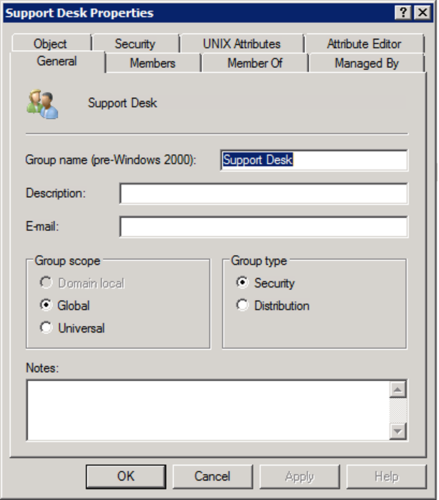
Example of limiting features for a user: if the user can only have access to the Aimsun Next Expert edition with no extra modules, the contents of the file would be:
<LIMITS>
<USERS>
<USER NAME="aimsun_executor" TYPE=“USER">
<FEATURES>
<FEATURE ID="5" />
<FEATURE ID="39" />
</FEATURES>
</USER>
</USERS>
</LIMITS>
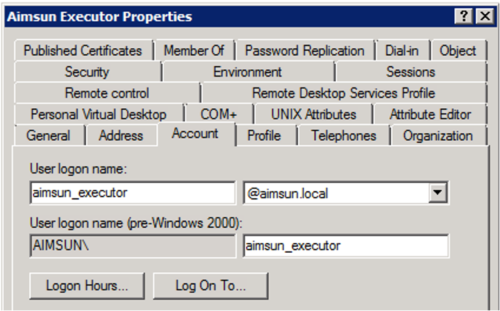
That is the username you will also find in C:/Users/<username>.
9. HTTPS
HTTPS is not compulsory for running Aimsun Next or for connecting to the license server. We recommend it only if you are running the app on an untrusted network.
Activating HTTPS is your choice – if you choose to activate it, you’ll need to load both certificates on the license server: http://localhost:1947/_int_/config_network.html
Then go to http://localhost:1947/_int_/config.html and change both options to HTTPS:

No action is needed regarding the client computers.
Software License
The software license applies to the free Student edition, the Postgrad edition, the Aimsun Next Viewer, and a few other exceptional cases. When you apply for any of these editions, you should automatically receive a special link directly from our Customer Service team to start the installation process. There is no physical key.