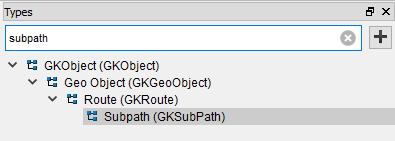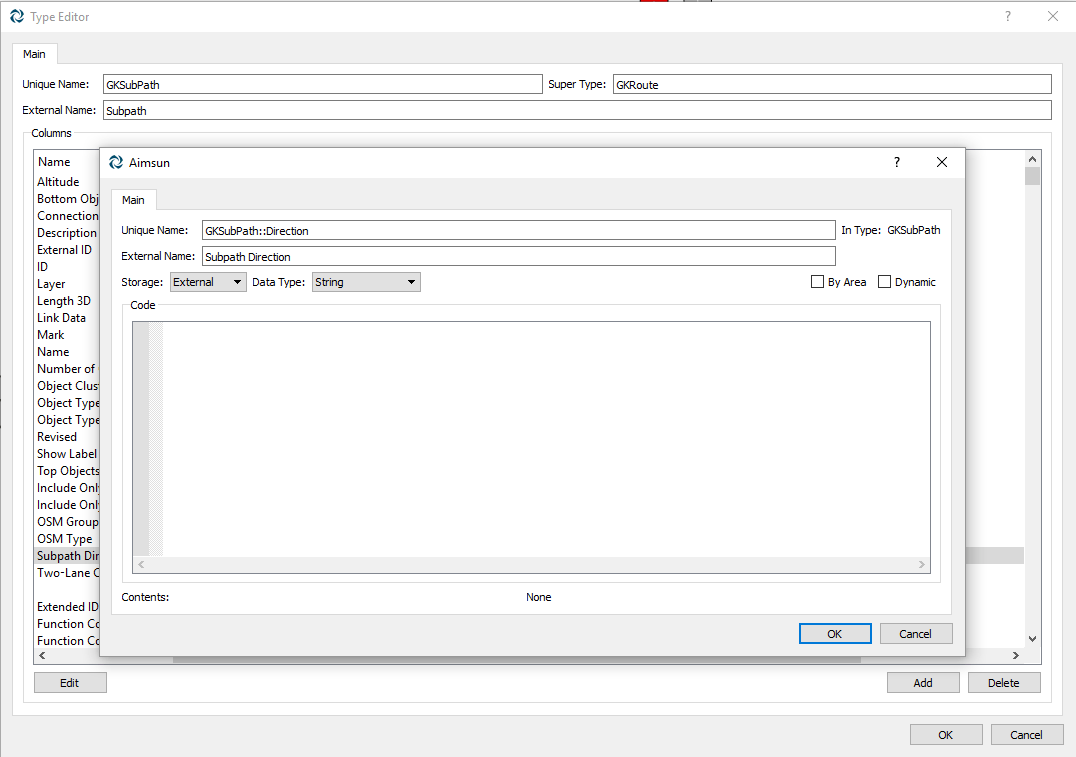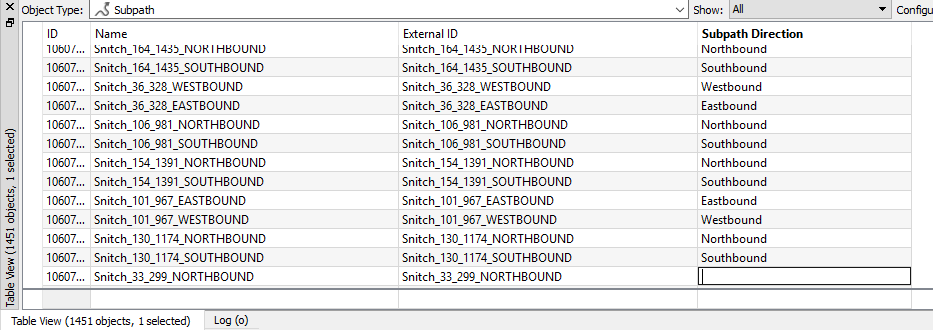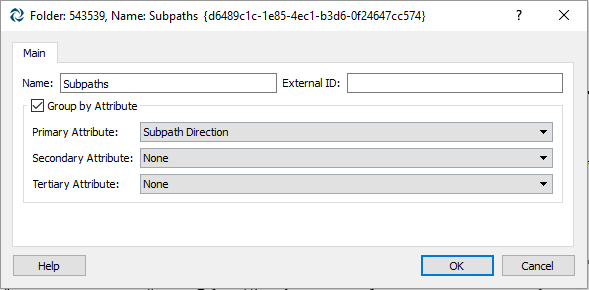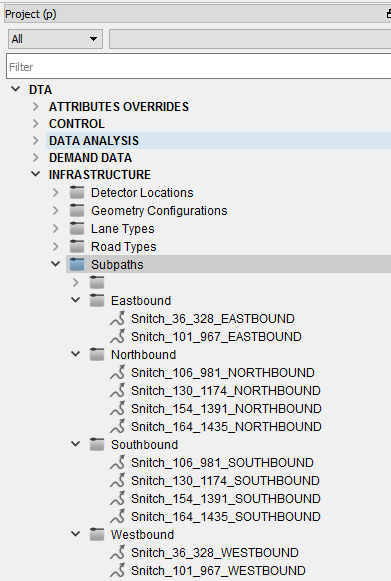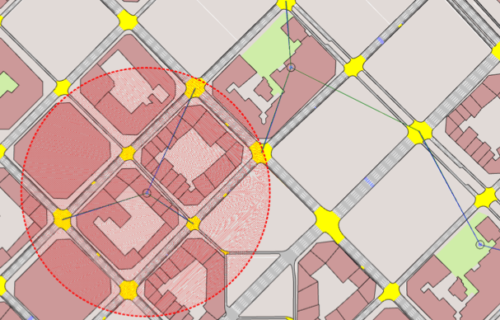Non-graphical objects in Aimsun are listed in the Project Window by object type. By default, objects are listed in alphabetical order by name, however, in Aimsun you can customize the order of your objects for clearer and more semantic organisation. Here’s an example:
Imagine that you have dozens of subpaths, each one identified by a name representing the main streets on their route. It might be useful to you to list them by, say, direction, e.g., Northbound, Westbound etc.
As that attribute does not exist by default, you can take advantage of the Aimsun extensible model that allows you to define new attributes for any type of object. Those new attributes can be displayed afterwards via View Modes and View Styles in 2D Views; furthermore, they will allow you to customize the order in which objects are listed in the Project Window, as in the example below:
To do this, first add a new attribute to the Subpath class using the Types window:
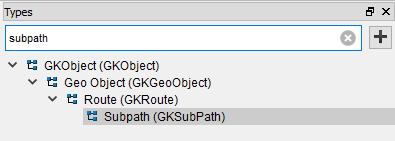
Click to enlarge. Figure 1 – Add a new attribute to the Subpath class using the Types window
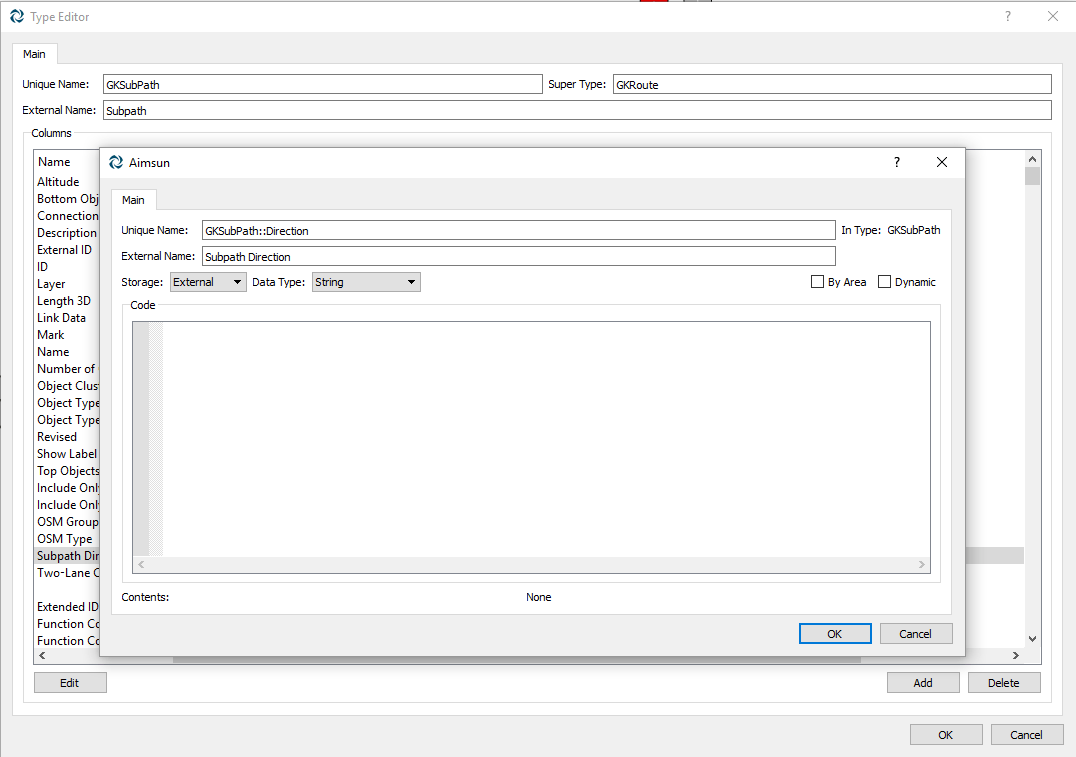
Click to enlarge. Figure 2 – Add a new attribute to the Subpath class using the Types window
Once the attribute is created, edit the value for each subpath using the Table View or the Subpath editor.
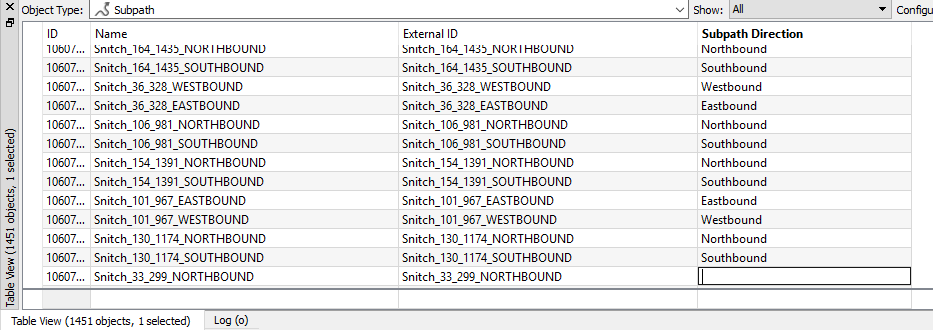
Click to enlarge. Figure 3 – Edit the value for each subpath using the Table View or the Subpath editor
Once the attribute values are ready for all subpaths, you can customize the way they will be grouped in the Project Window by editing the Subpaths folder properties.
Specify that you want to group objects by attribute and select the desired attribute (in this case, Subpath Direction) as the Primary Attribute.
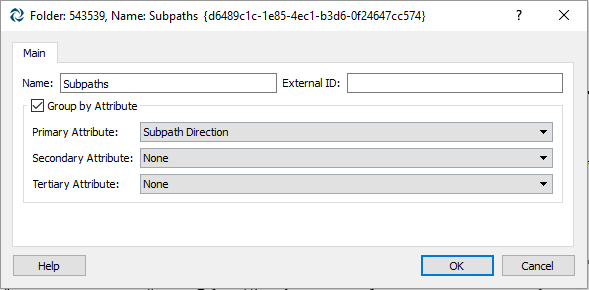
Click to enlarge. Figure 4 – Specify that you want to group objects by attribute and select the desired attribute (in this case, Subpath Direction) as the Primary Attribute
In the Subpaths folder, Aimsun creates as many subfolders as different values are defined for that attribute, allowing you to group your objects as desired.
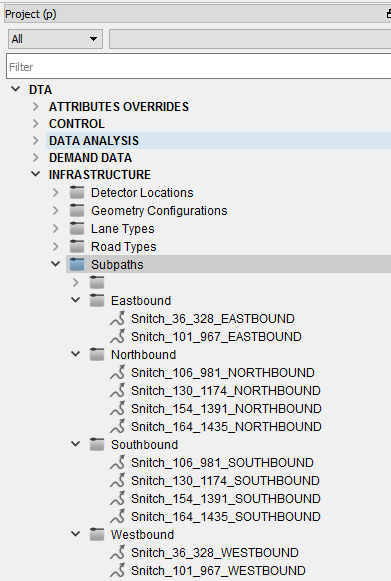
Click to enlarge. Figure 5 – In the Subpaths folder, Aimsun creates as many subfolders as different values are defined for that attribute
Just recreate these steps to order any type of object in your Project Window.