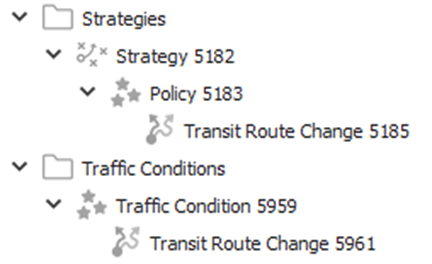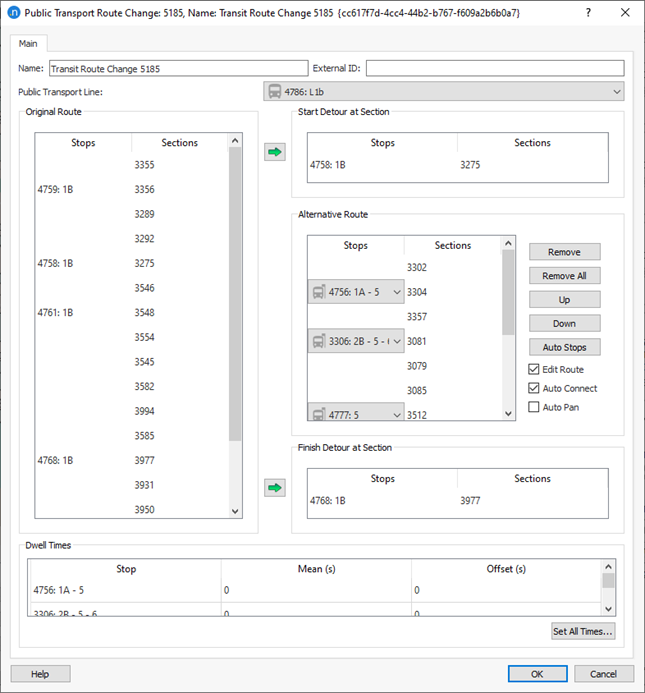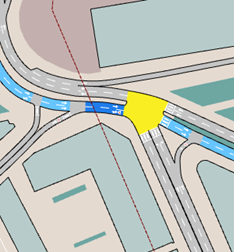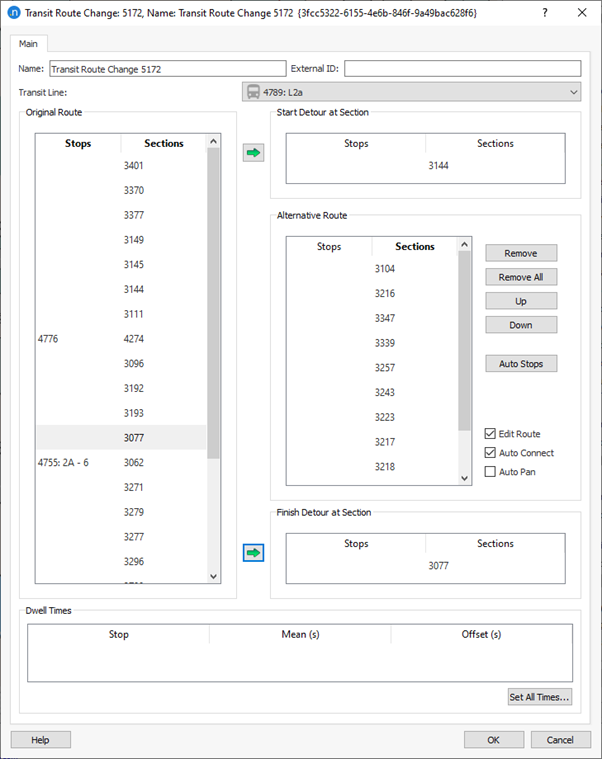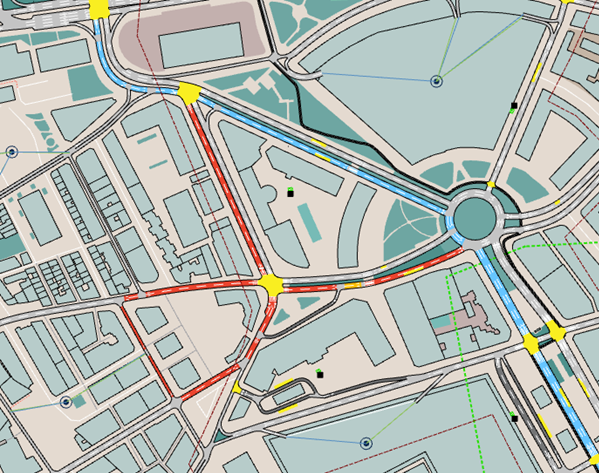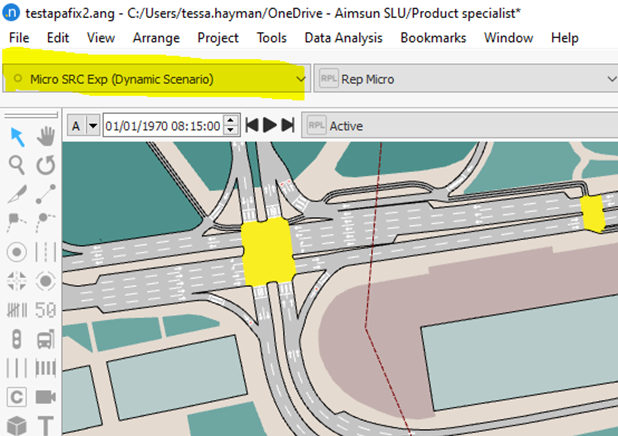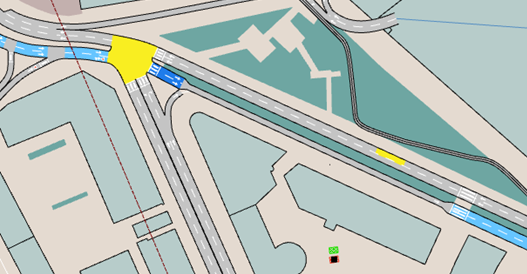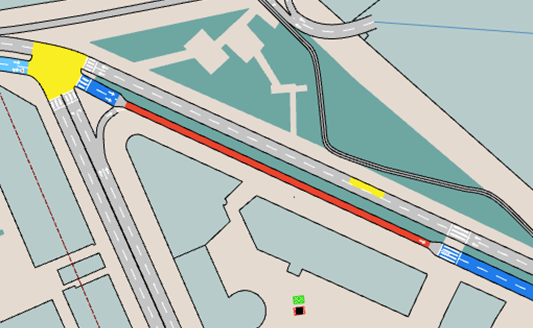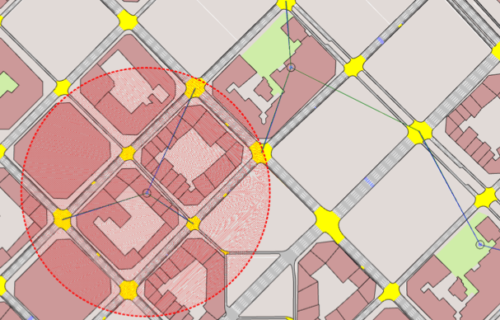
Using groupings of centroids to split zones
August 2017: Want to update your strategic model zoning system to organise the ever-increasing amount of data available? Dimitris Triantafyllos and Paolo Rinelli show you how to split zones to better represent the entrance and exit of the traffic volumes in the network.