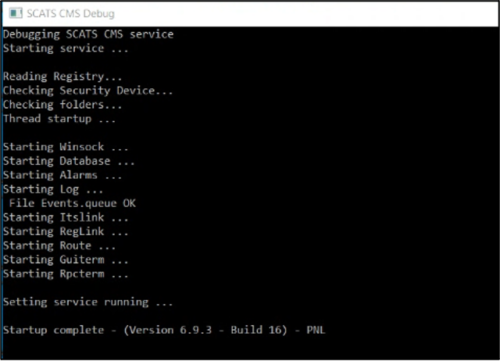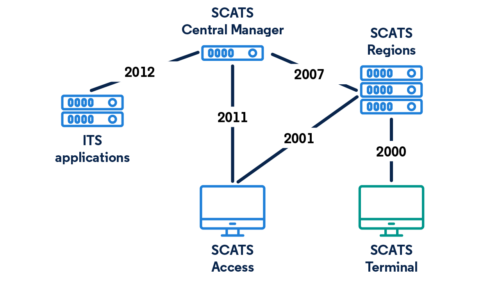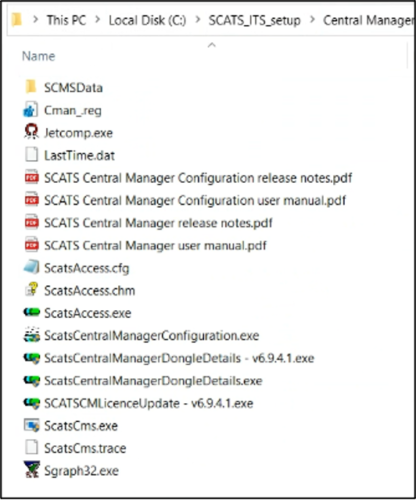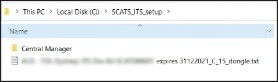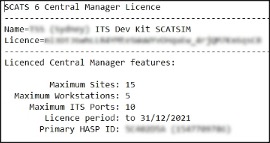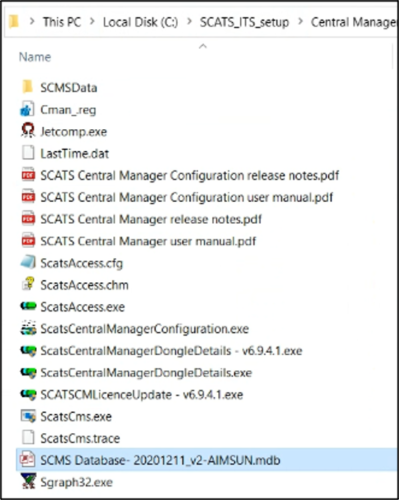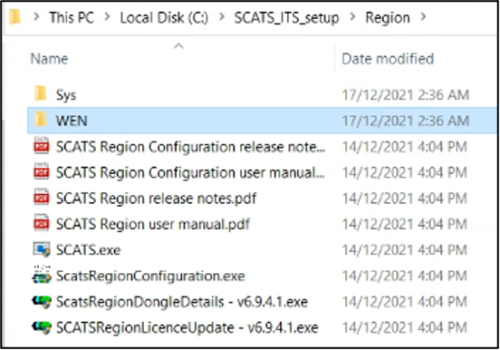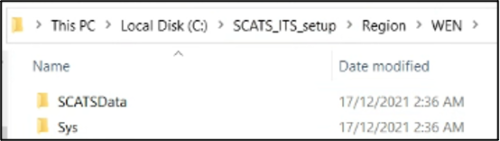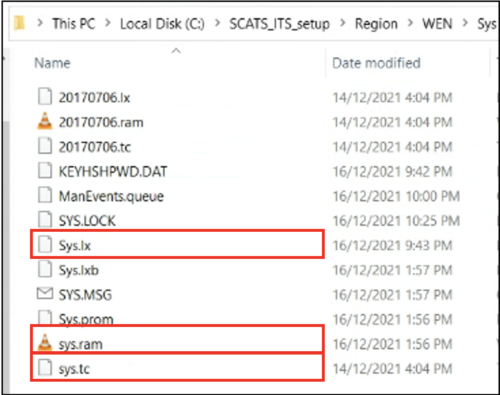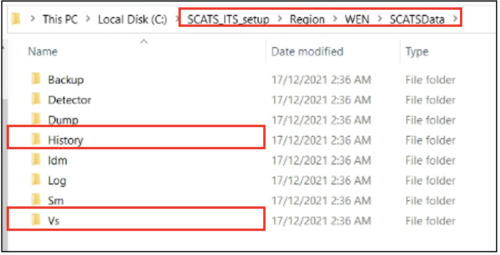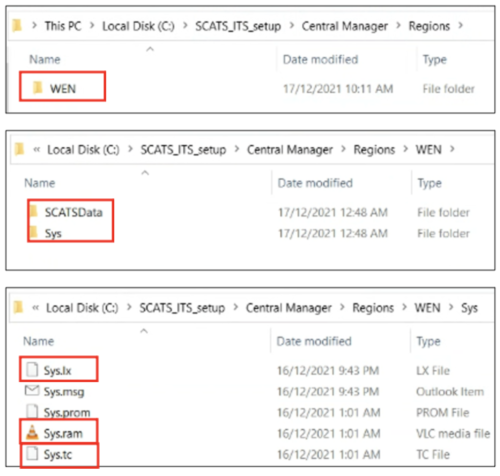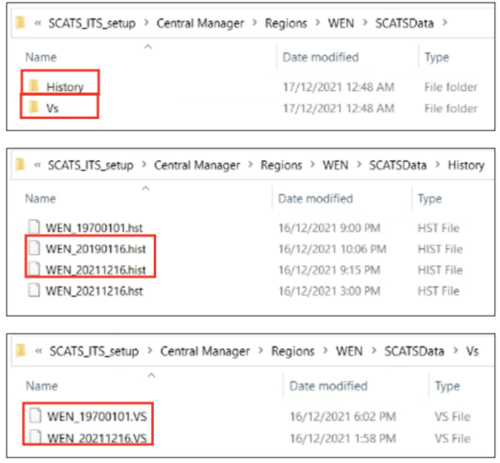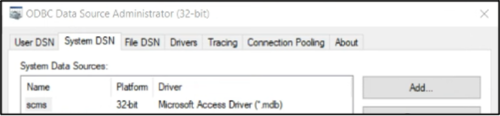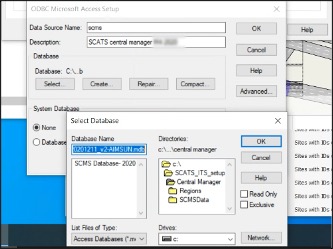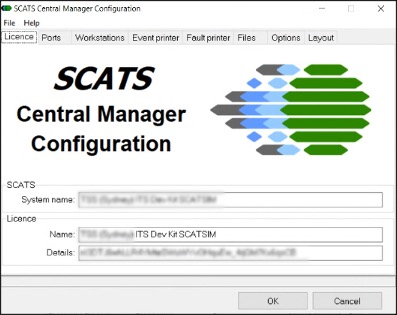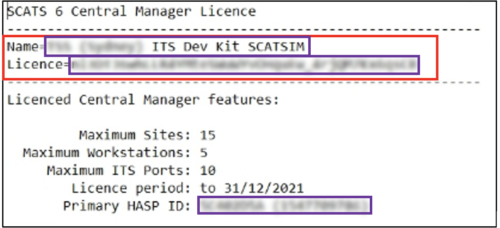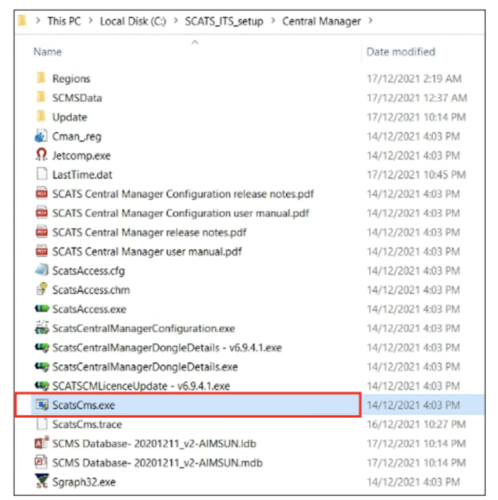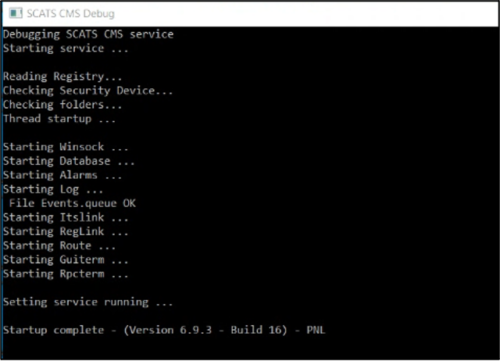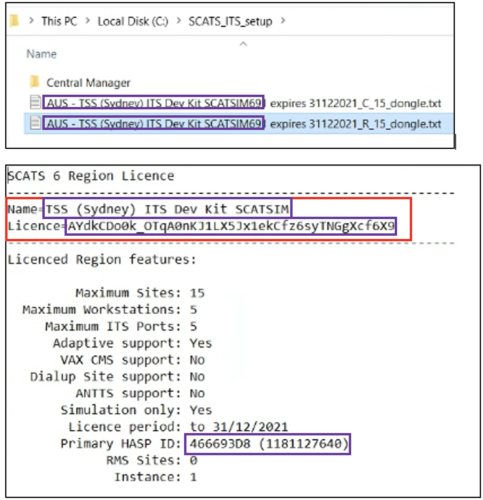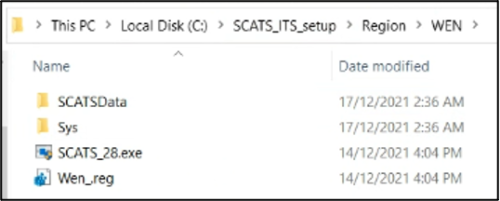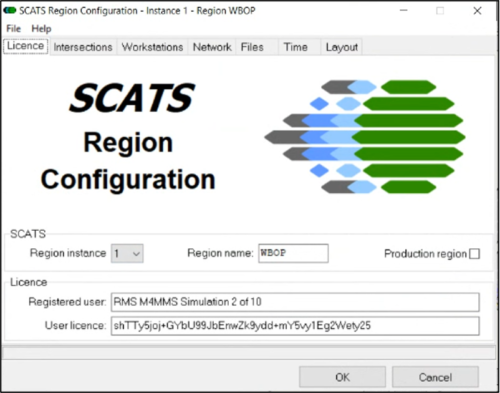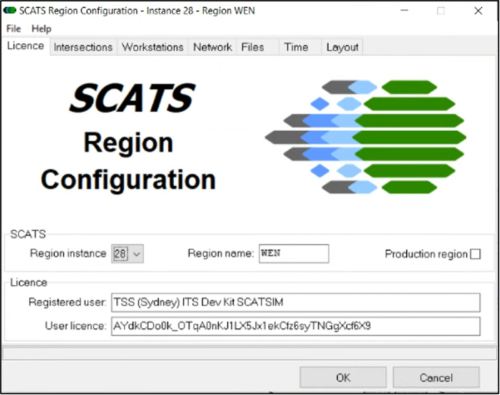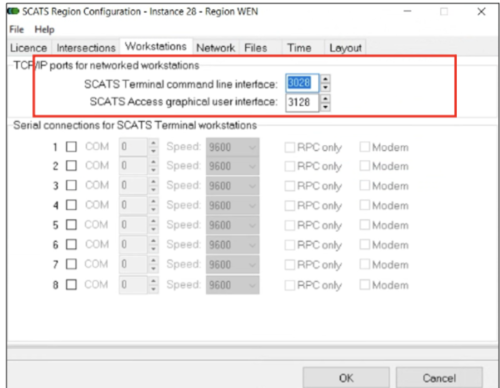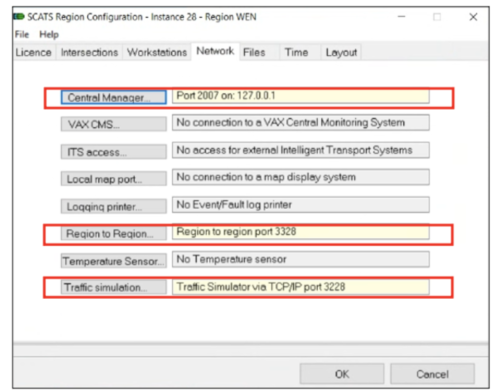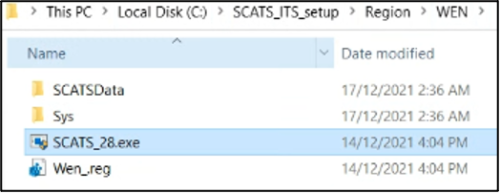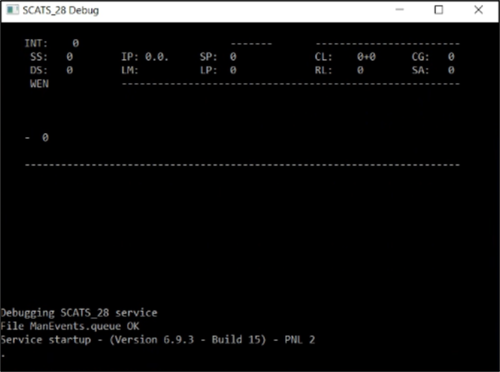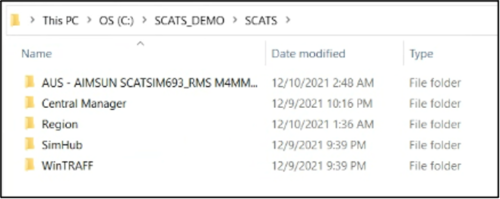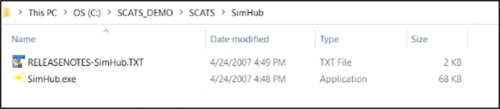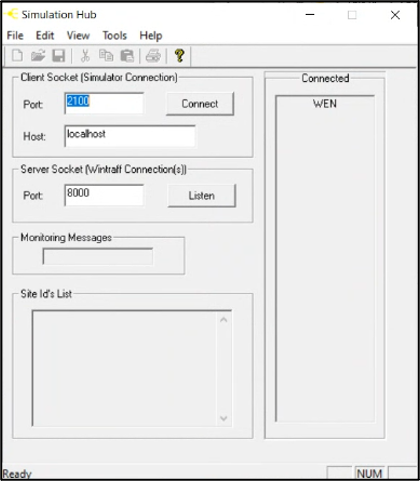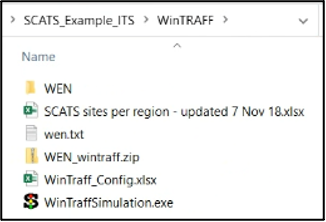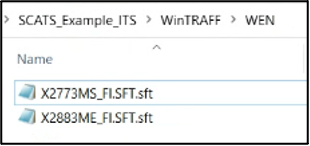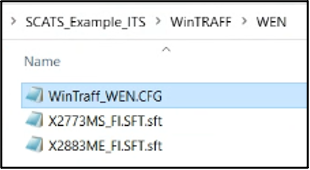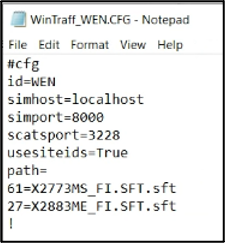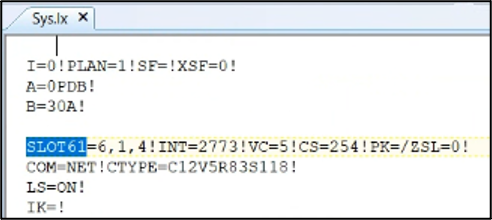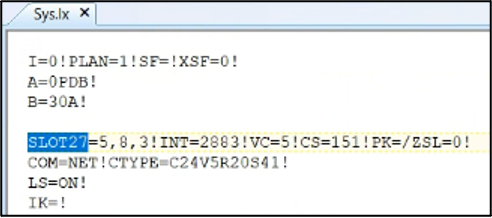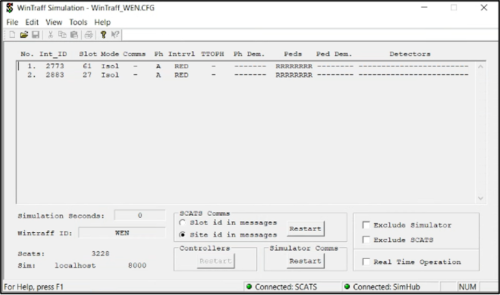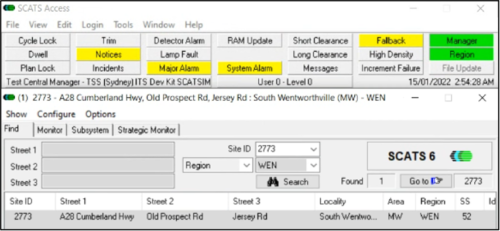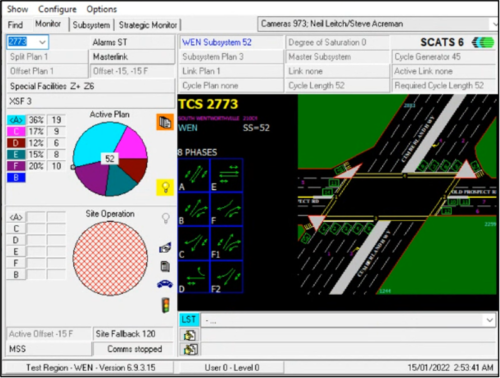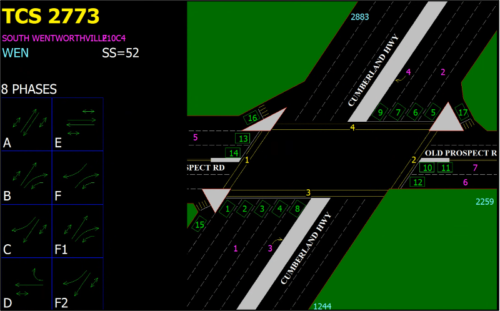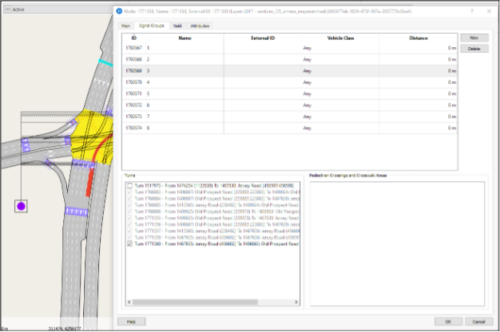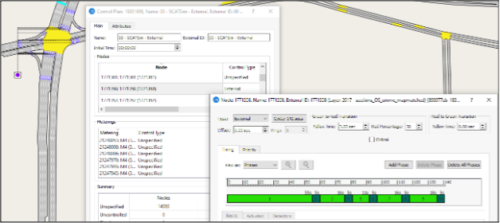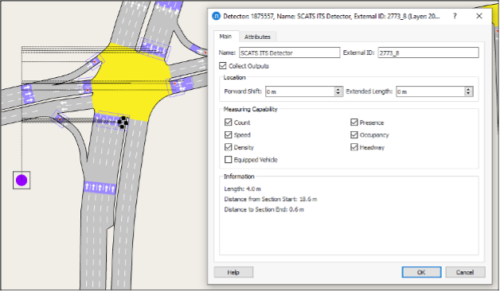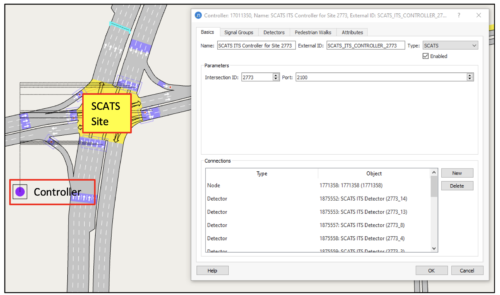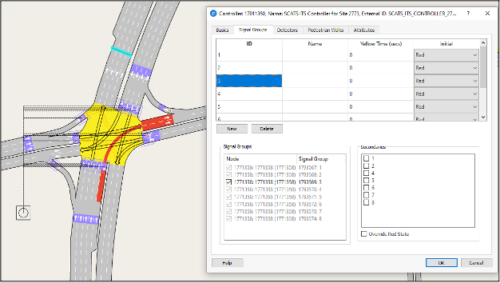Note: For this quick guide, we used information from SCATS Central Manager Configuration user manual.pdf andSCATS Central Manager user manual.pdf. In the graph below, it is displayed the configuration of all different servers required and the default ports that each one communicates with the other to run the SCATS ITS Interface in the SCATS Terminal.
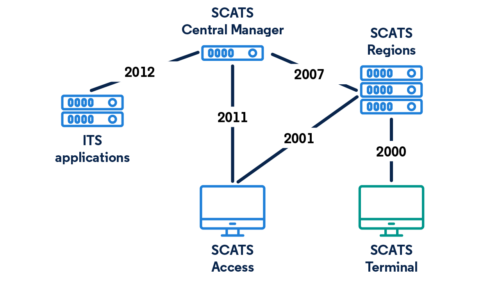
1. Required Data
To setup the SCATS Central Manager you need the following data:
1. SCATS Central Manager folder
The SCATS Central Manager folder contains the following folders/files:
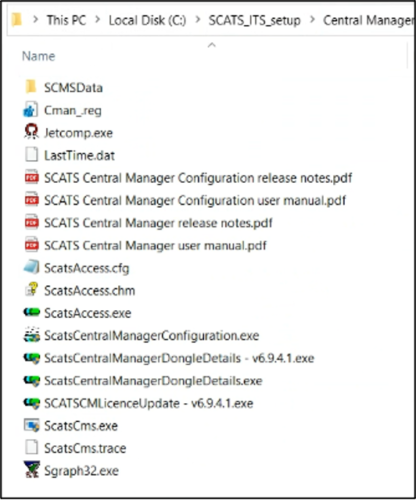
You can request this software from Transport for New South Wales or the local SCATS distributor.
2. SCATS Central Manager License file
The SCATS Central Manager License file (.txt). The “Name” and the “License” information will be used later to set up the SCATS Central Manager.
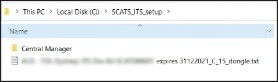
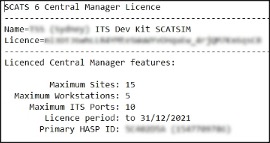
You can request this data from Transport for New South Wales or the local SCATS distributor.
3. SCATS Database
The SCATS Database file should be preferably in “.mdb” format. If database type is “.sql”, then you must install SQL Express software to read the database. For more information, see the SCATS Central Manager user manual. The database should be placed inside the Central Manager folder:
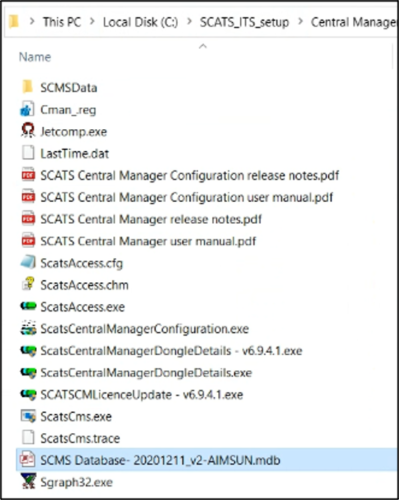
4. SCATS Region folder
The SCATS Region folder usually includes a folder per region with the .tc, .lx, .ram, .hist and .vs files for each region. The SCATS Region folder may also include more files such as manuals and executable applications.
At this point we need to clarify that the folder i.e.: SCATS_ITS_Setup \ Region is required to connect Aimsun Next with SCATSim. The folder SCATS_ITS_Setup\Central Manager\ Region is required to connect Aimsun Next with SCATS ITS.
The .tc, .lx and .ram files per region are required to connect Aimsun Next with the SCATSim application. The .hist and .vs files per region are required for SCATS ITS if users would like to import historical signal timings and historical count measurements.
See an example of the SCATS Region folder below:
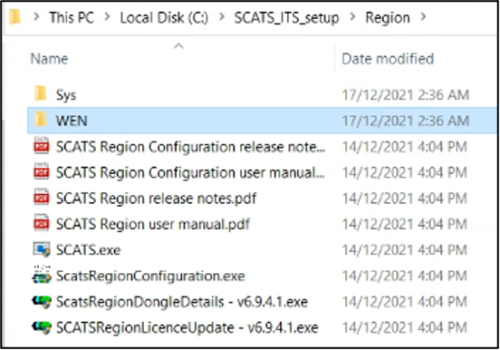
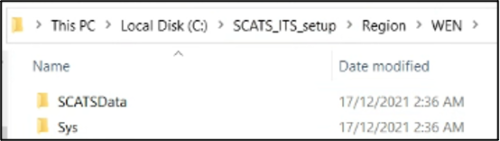
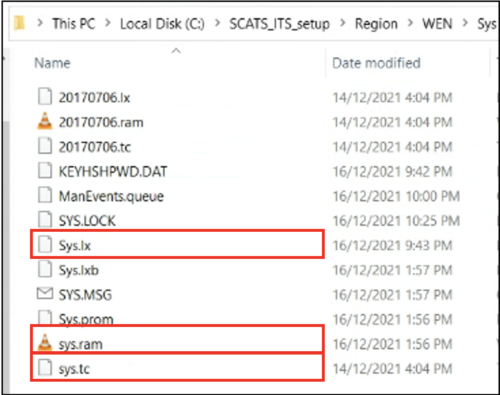
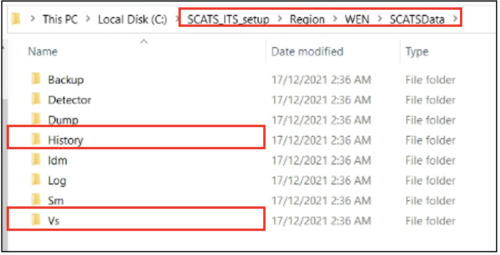
The Region folder should be also copied under the SCATS Central Manager folder; however the folder structure is different. The folder structure required is displayed in the screenshot below:

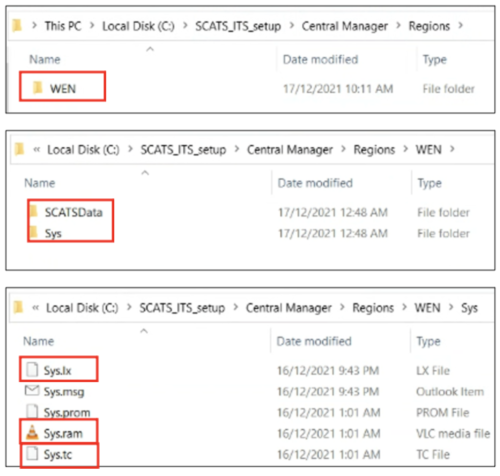
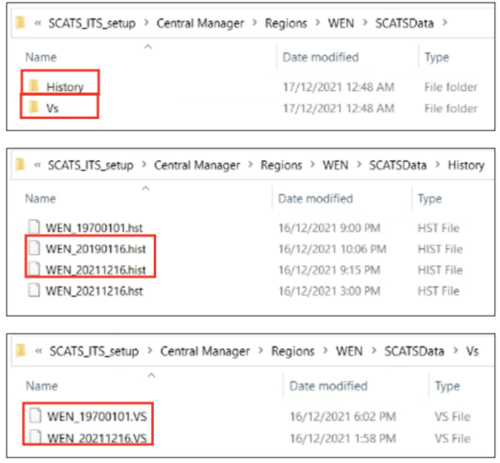
2. Running the ODBC 32-bit application
To let the SCATS applications connect to the SCATS database we must create an ODBC data source with the 32-bit ODBC Administrator in %windir%\SysWOW64\odbcad32.exe.
1. Run the exe
2. Go to the Tab “System DSN” -> “Add…” ->
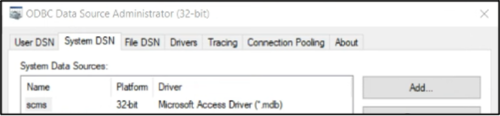
3. Add “Data Source Name” and “Description”. Then, press “Select…” -> go to the directory of the .mdb file and select that file. Then, select OK in all the opened windows.
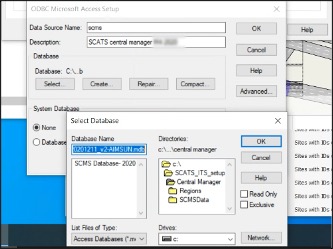
3. Configuring the SCATS Central Manager
1. Double-click on the Central Manager/ScatsCentralManagerConfiguration.exe to access the SCATS Central Manager configuration window. Verify that the “SCATS System Name”, the “License Name” and “License Details” are consistent with the info in the SCATS Central Manager License file (.txt).
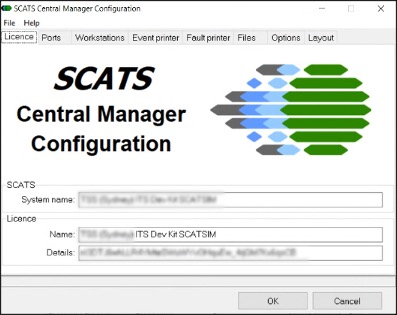
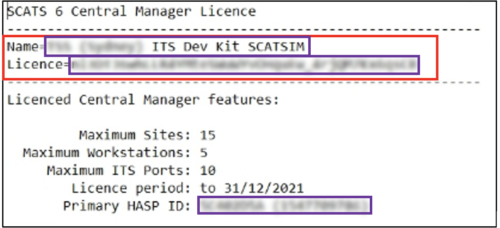
2. Launch the SCATS Central Manager application by double-clicking on Central Manager/ScatsCms.exe:
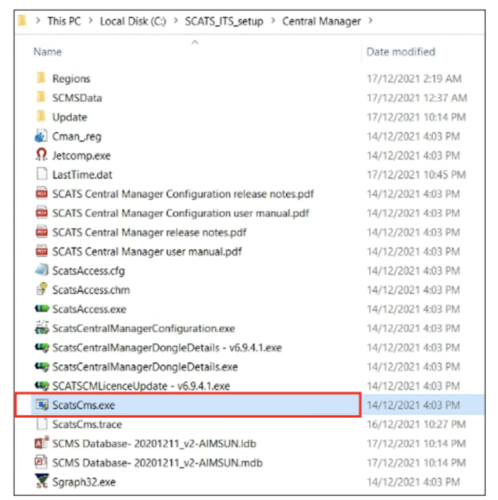
3. Once launched, a command line window named “SCATS CMS Debug” will open. After waiting for a couple of minutes, the following messages should be displayed “Setting service running…” – “Startup complete”: